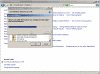Installing Windows XP Ntbackup on Windows Vista
You’ve read my “Using Backup Status and Configuration in Vista” article (if you haven’t I urge you to do so). You might have also read my “Restore Ntbackup Backups from Windows XP to Windows Vista” article, but you kept wondering why not have the full Windows XP Ntbackup functionality in your Windows Vista computer. Well, now you can.
But hold on just one second. Why would I want to use an old program from an old operating system on my new and shining Vista? Well, the answer to that is probably because the all-new and shining Vista is not so shining after all.
For example, let’s say you want to make a backup of just one folder on your computer. A folder containing not just images, but also documents and spreadsheets from a recent job you’ve accomplished. How would you do that in Windows Vista?
Well, you cannot, not with the native Backup Status and Configuration tool, because it will simply not allow you to select what folders you want to backup!
Another issue you might have is when you’d like to copy EFS protected files, or even files that you need but are not on Vista’s Backup Status and Configuration tool’s list of backed-up file types.
So, these are just a few reason for having the good old Ntbackup program handy.
In order to install the Windows XP Ntbackup program on your Windows Vista computer you will need to following files from a Windows XP computer:
Ntbackup.exe
Ntmsapi.dll
Vssapi.dll
These can be found in the C:\Windows\System32 folder of Windows XP.
You could also copy these help files, but you don’t really need them:Ntbackup.chmNtbackup.hlp
These can be found in the C:\Windows\Help folder of Windows XP.
Copy all 3 (or 5) files to a folder in your Vista Program Files folder, for example use C:\Program Files’Ntbackup. Since you won’t be pasting these files in the system path there is no need to worry about overwriting files.
Next, you will need to turn on or install the Removable Storage Management feature (you will get an NTSMAPI.dll error if Removable Storage Management is not enabled).
To turn on Removable Storage Management in Windows Vista:
- Click the Start button > Control Panel > Programs, and then click Turn Windows Features on or off. If you are prompted for an administrator password or confirmation, type the password or provide confirmation.
- Select the check box next to Removable Storage Management to turn the feature on, and then click OK.
Now, create a shortcut for Ntbackup.exe in your Start menu, calling it something like “Original XP Ntbackup”.
Click on that shortcut (or directly on the Ntbackup.exe file if you so desire), and bingo, you can begin to manually backup and restore ANY file you want, and you are NO LONGER LIMITED by Vista’s Backup Status and Configuration tool.