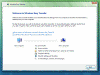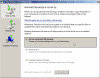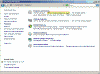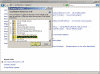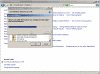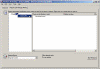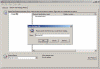Restore Ntbackup Backups from Windows XP to Windows Vista
Lately I began to use Windows Vista on my laptop computer, needless to say that one of the basic and first tasks that one will stumble upon when switching operating systems is the need to safely restore files and items from the old machine to the new one.
Although Windows Vista comes with a file and setting transfer wizard called Windows Easy Transfer (see attached image), I find it too slow for my personal use. I know what I need to transfer, and I know where to find it.
It so happens that some of the files I needed for my Vista laptop were lost when I re-formatted my old Windows XP laptop. Luckily for me, I’ve made a backup of all my personal files and documents using Windows XP’s Ntbackup software, and backed that file to DVD.
Now the question that comes up is how to use the .BKF media created by Windows XP’s Ntbackup, on Windows Vista. You see, Windows Vista comes with a different backup and restore program called Backup Status and Configuration (sdclt.exe). Although the new backup software is better suited for home users and inexperienced users, it is built in a way that it will not allow manual configurations of WHAT to backup, nor does it include any means of restoring any backups other than the ones that were created by it.
Read more about it in my “Using Backup Status and Configuration in Vista” article.
So, how is a user supposed to restore files created by Windows XP’s Ntbackup to his or her Vista computer, if that computer will not allow them to select any previous backup file or media?
After a lot of complaining an moaning by many users all over the world, Microsoft has decided to make Ntbackup available to Windows Vista users. You could copy several files from an old XP computer to your Vista computer in order to manually add Ntbackup to Vista, but having an official download is much easier.
Download Windows NT Backup – Restore Utility
(You can install this tool on any version of Vista, just select 32-bit or 64-bit version depending on your existing Vista version)
Before you install and run Ntbackup you will need to turn on or install the Removable Storage Management feature (you will get an NTSMAPI.dll error if Removable Storage Management is not enabled).
To turn on Removable Storage Management in Windows Vista:
- Click the Start button > Control Panel > Programs, and then click Turn Windows Features on or off. If you are prompted for an administrator password or confirmation, type the password or provide confirmation.
- Select the check box next to Removable Storage Management to turn the feature on, and then click OK.
After you’ve installed the Windows NT Backup – Restore Utility, click the Start button > click Windows NT Backup Restore – Utility, and then click Ntbackup-RestoreUtility.
You can either use the restore wizard, or manually, on the Restore and Manage Media tab, right-click File and select Catalog File. You can then browse for the required .BKF file, and restoring is easy from there.
Now, would you like to have the full functionality of the good old Windows XP Ntbackup in your Windows Vista computer? Read my “Installing Windows XP Ntbackup on Windows Vista” article for more info!