Office 365 Groups
- Blog
- Office 365 Groups
LATEST
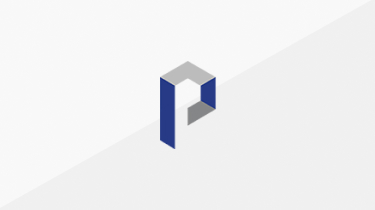
Office 365 Group Expiration Policy Auto-Renews Based on User Activity
- Aug 27, 2019
-
The original Office 365 Groups expiration policy was pretty good. It helps tenants keep control of potential group sprawl by removing old groups based on age. Now the policy takes user activity into account. While still not perfect, the new implementation makes the group expiration policy even easier to use because owners don’t have to do anything to renew their groups if the groups remain in active use. You might debate the set of activities chosen by Microsoft to represent a good signal of group activity, but not the way the policy now works.
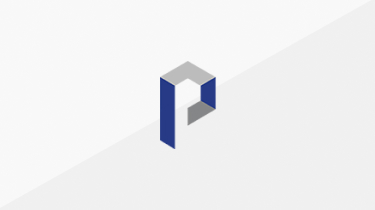
Emailing Owners About Obsolete Office 365 Groups and Teams
- Jul 11, 2019
-
In February, I published a script to report the activity in Office 365 Groups and Teams. It is natural that some of those groups will be obsolete, so here’s another script to email the owners of those groups. I know the script works because I tested it against 200 groups, but it’s rough and ready and deserves some TLC from people who really know PowerShell.
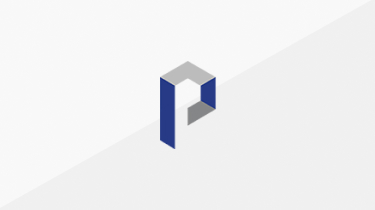
Email, Teams, and Expressing Reactions with Likes
- Jul 03, 2019
-
Microsoft introduced support for like reactions in OWA in 2015. Teams also supports likes, but it also supports other reactions to messages from sad to angry. Knowing how to use these reactions is a social minefield. On a serious notes, reactions are not currently stored in Teams compliance records in Exchange Online, which is a problem if people react to messages with likes.
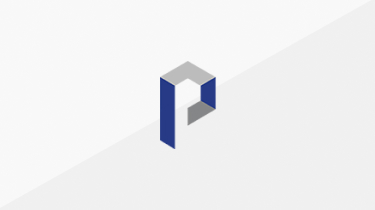
The PowerShell Mess in the Microsoft Cloud
- Jun 18, 2019
-
PowerShell is a great way of automating common administrative Office 365 operations. That is, if you know what module to use and how to use the cmdlets in that module. Unfortunately things are a bit of a mess with too many modules and inconsistent behavior in areas like error handling. With so many development groups working on Office 365, the PowerShell situation might be inevitable, but it needs cleaning up.
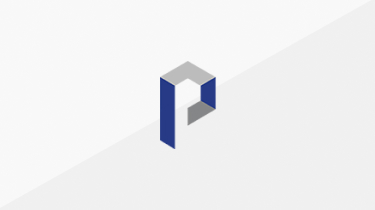
Revisiting the Office 365 Groups and Teams Activity Report
- Feb 21, 2019
-
A year is a long time in Office 365. Lots changes in that time, so it’s good to go back and look at some PowerShell written to report Teams and Groups activity. Improvements can be made, advantage taken of changes made by Microsoft, and generally the whole thing can be tidied up and upgraded. PowerShell makes it easy to do – and to change if you don’t like what I’ve done.
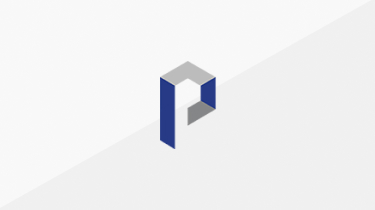
Leave Those SharePoint Permissions for Office 365 Groups Alone
- Feb 07, 2019
-
Office 365 Groups and Teams make SharePoint much easier for people to use, with the price paid being the imposition of the groups permission model on SharePoint. On the upside, everything is very simple. On the downside, the permissions assigned to group members might not be what you want.
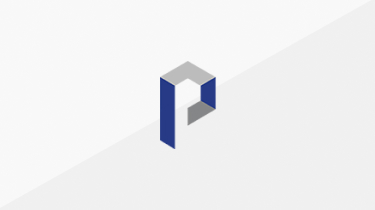
Using PowerShell to Check Group or Team Membership
- Dec 20, 2018
-
PowerShell is great at getting lots done for Office 365 administrators. As an example, here are a couple of ways to check the membership of an Office 365 Group or a Microsoft Team to find out whether a specific user is already present. You might never need to use this tip, but then again, it’s always surprising when PowerShell comes to the rescue.
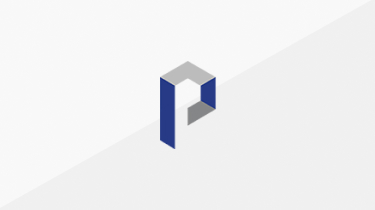
Managing Office 365 Guest Accounts
- Oct 18, 2018
-
Many Office 365 applications (Teams, Groups, Planner, SharePoint, etc.) now support external guest access. you might end up with a lot of guests, and like any good accommodation, some management is needed. In this article, we look at how to manage the guests created by Office 365.
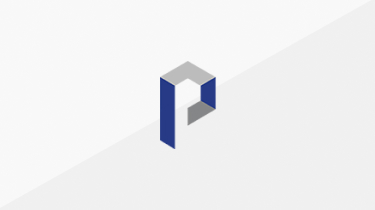
Blocking Guests from Classified Office 365 Groups (and Teams)
- Aug 16, 2018
-
Office 365 Groups and Teams can hold tons of secrets that we don’t want to share outside our organization. To keep sensitive information secure, you can block guest users from groups by setting a directory policy on your most important and confidential groups.
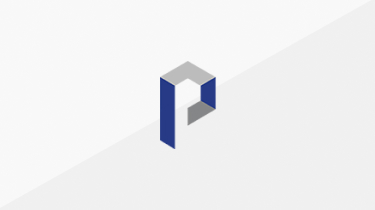
Adding Photos for Office 365 Guests
- Jul 26, 2018
-
Office 365 apps like Teams, Groups, Planner, and SharePoint support guest user access, so they create guest accounts. Those accounts are pretty bare-boned, but you can liven them up by adding details, including user photos – which you might just copy from LinkedIn.




