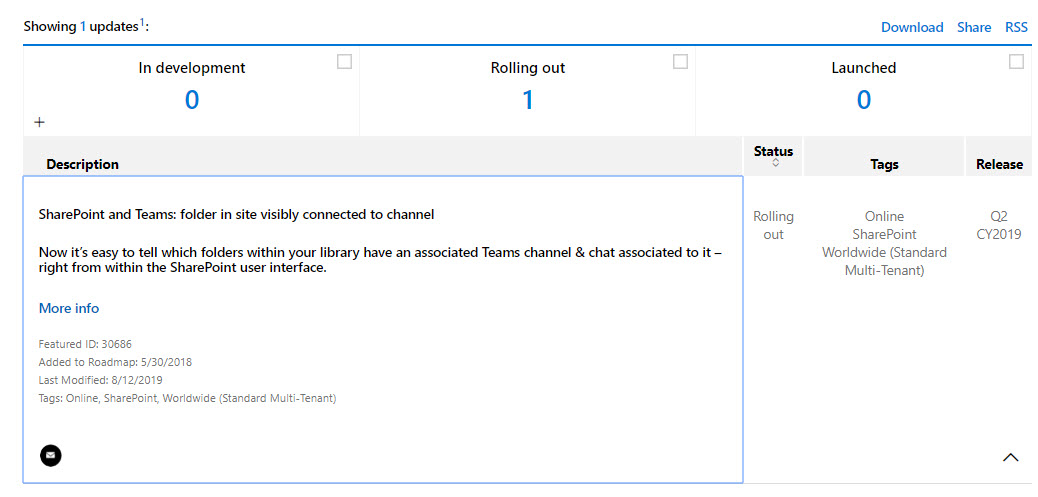SharePoint Gets Better Connected to Teams
I have often said that Teams puts a human face on the sometimes-hard-to-use SharePoint browser client. The Files channel tab, a basic part of every Teams channel, makes it much easier for people to upload and access documents without caring too much about where Teams stores the documents. Microsoft hasn’t managed to ship the much-trumpeted overhaul for the Files channel tab promised at the SharePoint conference last May. When it comes, users will have 90% of the functionality available through the SharePoint browser interface in Teams.
On a more positive note, a recent update now rolling out across Office 365 aims to make it easier for users to know when document libraries are connected to Teams. I’ve been tracking this update for a while (according to the Office 365 roadmap, it was supposed to drop a quarter ago) and it arrived in my Targeted Release tenant a few weeks ago. I regret the delay in publication – some other stuff got in the way.
New Banner and Button for SharePoint Document Libraries
When the update arrives, any time someone uses the browser interface to interact with a Teams-connected folder, they’ll see a banner telling them that the folder is connected and a button to open the Teams client to access channel conversations (Figure 1). You don’t see the banner when a site is connected to an Office 365 group that isn’t team-enabled.
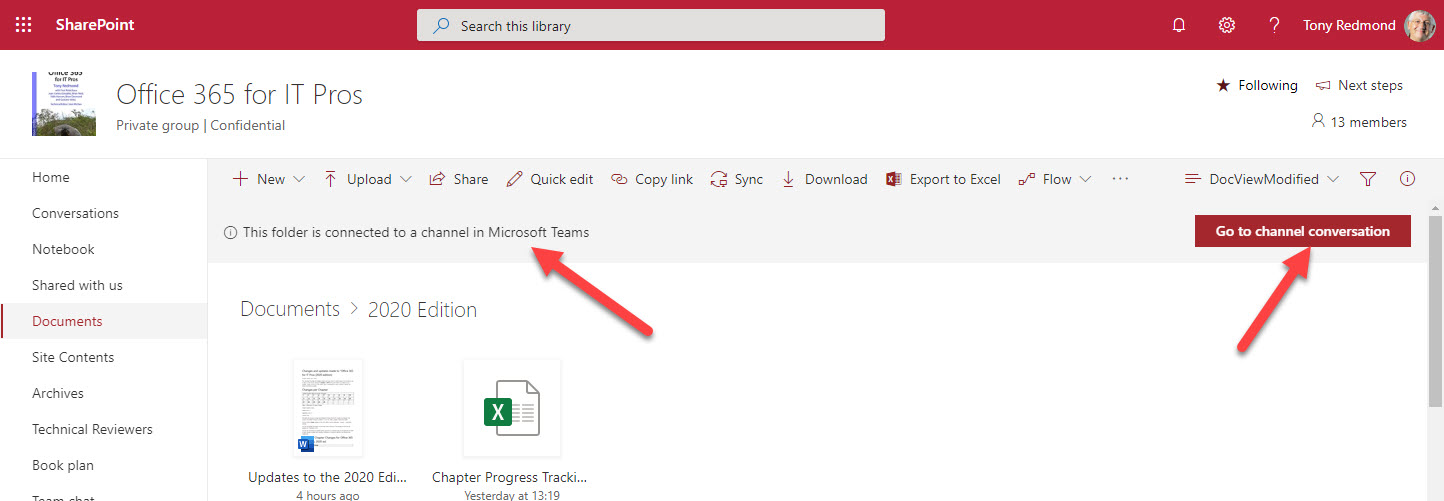
You might wonder why I consider this change to be noteworthy. After all, it’s just some extra eye jewelry for the SharePoint Online browser client. Well, that’s true, but I prefer to think of it as an example of how the different engineering groups within Office 365 are working together to make the suite more coherent and cohesive, which I think is a good thing.
SharePoint Document Thumbnails
But while I am on the topic of SharePoint eye jewelry, let me also note that if you add a (single line of text) column called thumbnail to a document library view, SharePoint Online generates thumbnails for the files in the library. Again, it’s hardly rocket science and won’t be a candidate for the best new feature added to Office 365 in 2019, but it’s a nice addition that replaces the hoops people used to have to jump through to generate thumbnails.
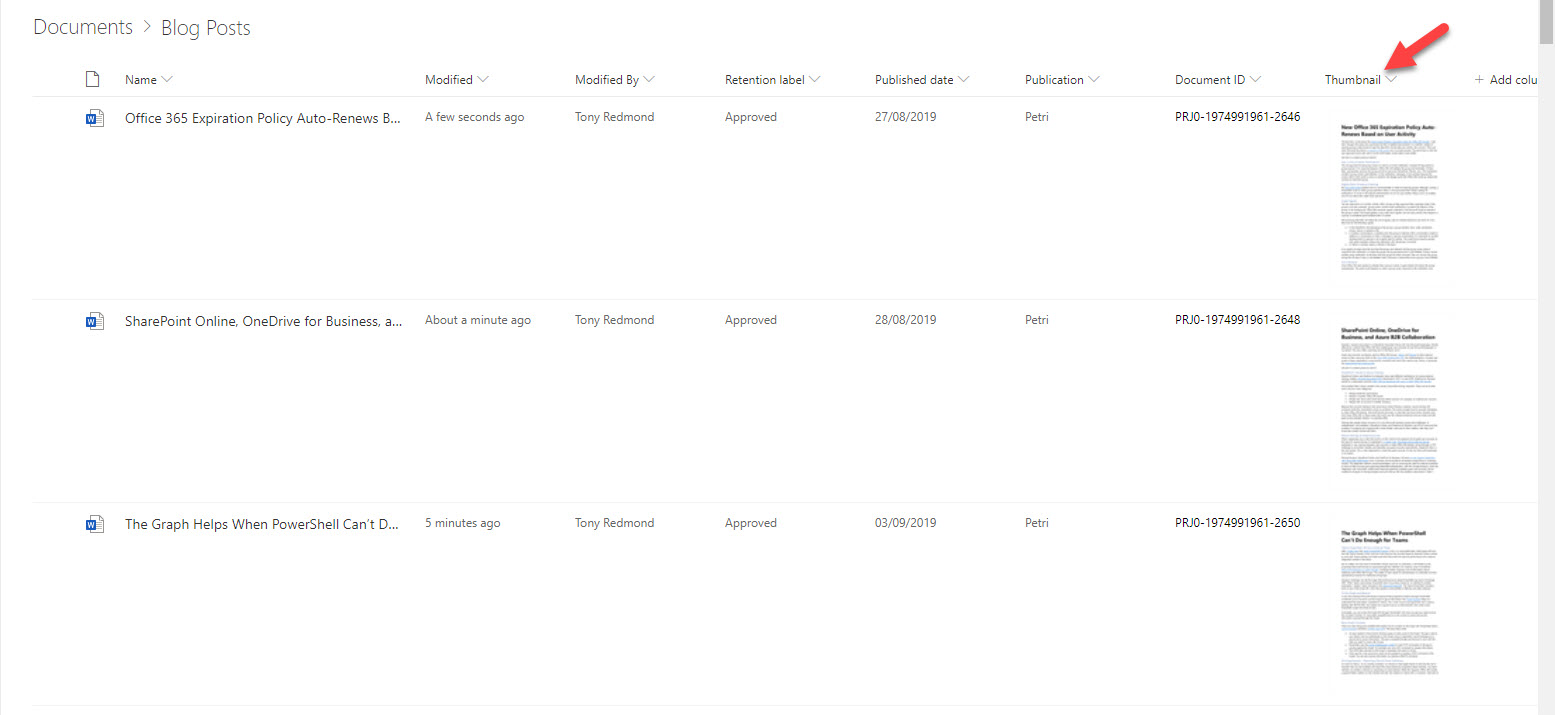
Fit and Finish is Important
These features could both be regarded as improving the fit-and-finish for Office 365. It’s good to see Microsoft improving stuff like this alongside some of the more important pieces of new functionality that they’re working on, many of which will be announced at Microsoft Ignite in Orlando in November (the conference is sold out).
While they’re waiting to make the big announcements, maybe Microsoft could look at some other fit and finish issues, like what happens to SharePoint when teams and channels are renamed or the PowerShell mess that exists within Office 365.