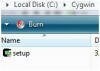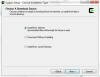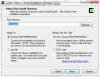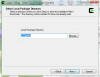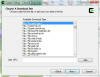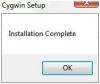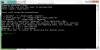Setup an SSH Server in Vista
The free, open source application Cygwin can be used in combination with OpenSSH to turn Windows Vista into an SSH Server. Cygwin is an extremely robust application and one of the many uses of Cygwin is an SSH Server. This tutorial will demonstrate how to setup Cygwin and consequently OpenSSH on Windows Vista. Among many other things, OpenSSH can then be used to transfer files and setup a SOCKS proxy to encrypt your browsing session.
The first step is to download OpenSSH. OpenSSH is bundled in an application called Cygwin. Download Cygwin from the project homepage. Cygwin is the setup.exe file on the project homepage.
Move the executable file into C:’Cygwin’setup.exe
Right-click on setup.exe and choose Create Shortcut. Drag the shortcut to your desktop and double-click the shortcut and start Cygwin.
The following is the first installation screen for Cygwin. Click Next.
Leave the default choice as Install from Internet and click Next.
Change the directory to C:’cygwin if it is not already populated and leave the default selections as All Users and Unix/binary and click Next.
On the Select Local Package Directory Prompt. Change the directory to C:’Cygwin if it is not already populated and click Next.
Leave your Internet connection as Direction Connection and click Next.
Choose any mirror and click Next.
Unfold the Net tab and then double-click on OpenSSH.
It will take a few minutes for Cygwin to install your necessary packages depending on the speed of your Internet connection and the mirror you chose.
Leave Create icon on Desktop and Add icon to Start Menu checked and click Finish.
Congratulations the installation of Cygwin is complete. Right-click the icon on your Cygwin icon on your desktop and chose Run as Administrator.
The following is the default screen for Cygwin:
To configure your SSH Server (Open SSH) type ssh-host-config. Cygwin will then ask Should privilege separation be used? Answer Yes.
Cygwin will then ask Should this script create a local user ‘sshd’ on this machine? Answer Yes.
Cygwin will then ask Do you want to install sshd as service? Answer Yes.
Cygwin will then ask Should this script create a new local account ‘ssh_server’ which has the required privileges? Answer No.
Cygwin will then ask Which value should the environment variable CYGWIN have when sshd starts? Answer ntsec tty. Congratulations the setup of your SSH Server is complete.
Start your SSH Server by typing net start sshd and hit Enter
Note: it is a generally considered an unsafe practice to allow SSH access on protocol 1. You can block protocol access by editing C:’cygwin’etc’defaults’etc’sshd_config.
Summary
Here is what you’ve learned how to do:
- Install Cygwin and OpenSSH
- Configure an SSH Server in Windows Vista
- Run your SSH Server in Windows Vista
Related Articles
Got a question? Post it on our Windows Vista Forums!