How can I quickly edit the items in the Quick Launch toolbar in Windows Vista?
How can I quickly edit the items in the Quick Launch toolbar in Windows Vista?
As you may have known already, Windows Vista has a cool option that enables you to Quickly Add Quick Launch Icons in Windows Vista. Quick Launch is a toolbar that can be added to the task bar on Windows 2000/XP/2003 and Vista, and it can be used to launch any application, document or shortcut you may want. Launching applications in this manner is much faster then having to go through the Start menu and clicking your way around. You just place your shortcut or application in the Quick Launch toolbar, and then you can fire it away with just one click.
I’ve used Quick Launch for many years now, and have really gotten used to it. However, when I had the need to edit some of the icons that were in it, and to manually change some settings in it, I saw that Windows Vista treats the Quick Launch in a different way that it used to in previous OS versions.
You see, the Quick Launch is in fact a folder. As you’ve seen in my Quickly Edit Quick Launch Icons in Windows XP/2003 article, it can be opened and used to manually edit and add items to it.
However instead of placing the Quick Launch folder in the same place as in Windows 2000/XP/2003, Windows Vista places the folder in a different spot:
"C:\Users\Daniel\AppData\Roaming\Microsoft\Internet Explorer\Quick Launch"
You can manually navigate to that path, but an easier way is found in Vista’s context menu additions.
Just right-click an empty spot on the Quick Launch toolbar and select “Open Folder”.
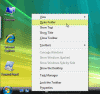
The Quick Launch folder will open and there you will be able to perform various tasks such as adding icons, renaming icons and applications, creating sub-folders and so on.
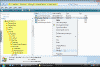
Done.



