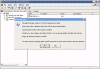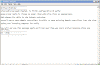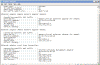Quickly Copy Error and Display Messages
How can I quickly copy error messages and other type of messages in Windows 2000/XP/2003?
Did you ever find yourself staring into your computer screen and see that long, hard to understand error message? Did you ever need to copy that loooong error or information text found in one of Windows’ error/warning/information windows? Did you ever want to copy a command’s output directly into your clipboard, and later to paste it into a different program or search engine (such as Google, TechNet etc.)?
If you’ve answered yes to any of these questions (and we all do) then you’ll love the following tips:
Copying Error / Warning / Information / Confirmation windows
Try this nifty trick:
- When faced with the error message window, click on the window’s title bar to highlight it. I’ve used Active Directory Sites and Services and created a new site, which generates an information message:
- Next, press CTRL + C, just like you do when you want to copy a text string or a file.
- Now, open Notepad.exe from the Run menu, and paste the message by using CTRL + V.
- Run tell your friends about how great this tip is…
🙂
Copying a Command’s Output to the clipboard
We all know that you can easily direct a command’s output to a text file by using the “>” character:
ipconfig /all > c:\ipsetting.txt
However, although this can be very useful when searching for a string or when documenting a setting, if you only need to copy the output into a different program, you can try this trick:
On Windows Server 2003:
- Open Command Prompt by running CMD.EXE from the Run menu.
- In the CMD window, type your required command. I’ve used the ipconfig command for example:
ipconfig /all
- Do NOT press ENTER after the command, instead, add the following command to the end of your command:
ipconfig /all | clip
Lamer note: This is not the “i” letter, nor the capital “I” letter, is it not the “l” (non-capital L) letter, nor is it the number “1”. The “|” is obtained by pressing SHIFT and the “\” button on your keyboard.
- Now, open Notepad.exe from the Run menu, and paste the clipboard’s contents by pressing CTRL + V.
- Go tell your friends how great this site is…
🙂
On Windows XP/2000:
The same tip applies here, but first you must copy the CLIP.EXE file from a Windows Server 2003 into your system’s path (best if placed in %systemroot%\system32 folder).
You can also get the file from HERE (14kb)
Related articles
You might also want to read the following related articles:
- Add Administrative Tools Icon to the Desktop in XP/2003
- Add Printers and Fax Icon to the Desktop in XP/2003
- Add Scanners and Cameras Icon to the Desktop in XP Pro
- Add Scheduled Tasks Icon to the Desktop in XP/2003
- Add Spell Checking to Internet Explorer
- Change or Add OEM Logo and Information
- Customize a New XP Installation
- Customize Command Prompt in Windows XP/2000/2003
- Customize the Places Bar in Office XP
- Delete the Recycle Bin Icon from the Desktop in XP/2003
- Disable Shared Documents Folder in Windows XP
- Extract Specific Tools from Adminpak.msi
- Microsoft Powertoys Suit
- Quickly Copy File and Folder Path in Windows 2000/XP/2003
- Quickly Copy File and Folder Path in Windows Vista
- Quickly Copy the Title and URL of a Website
- Quickly Open Command Prompt Here in Windows Vista
- Quickly Search Active Directory from the Desktop
- Quickly Search the Web
- Quickly Share Folders from Desktop
- Restore Classic Search in Windows XP
- Send To Notepad Shortcut
- Shell Enhancements and other Tweaks for Windows XP/2000/2003
- Unhide Recycle Bin when Dragging and Dropping Files