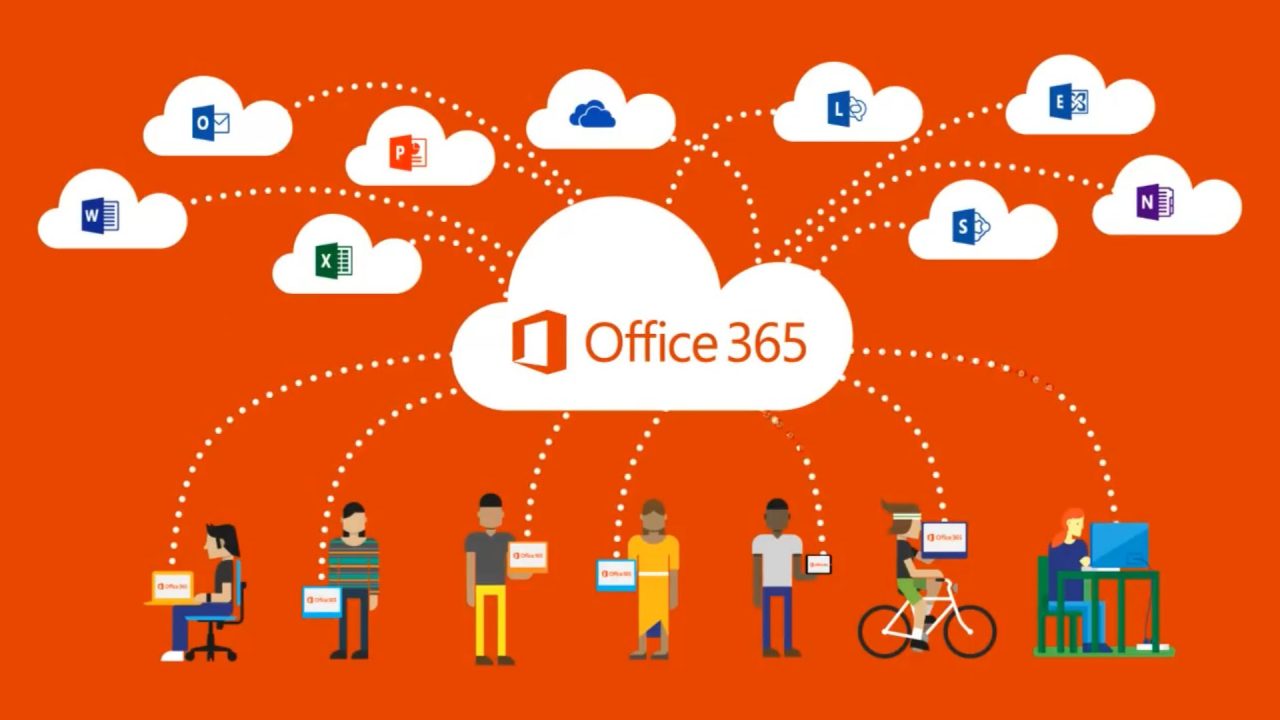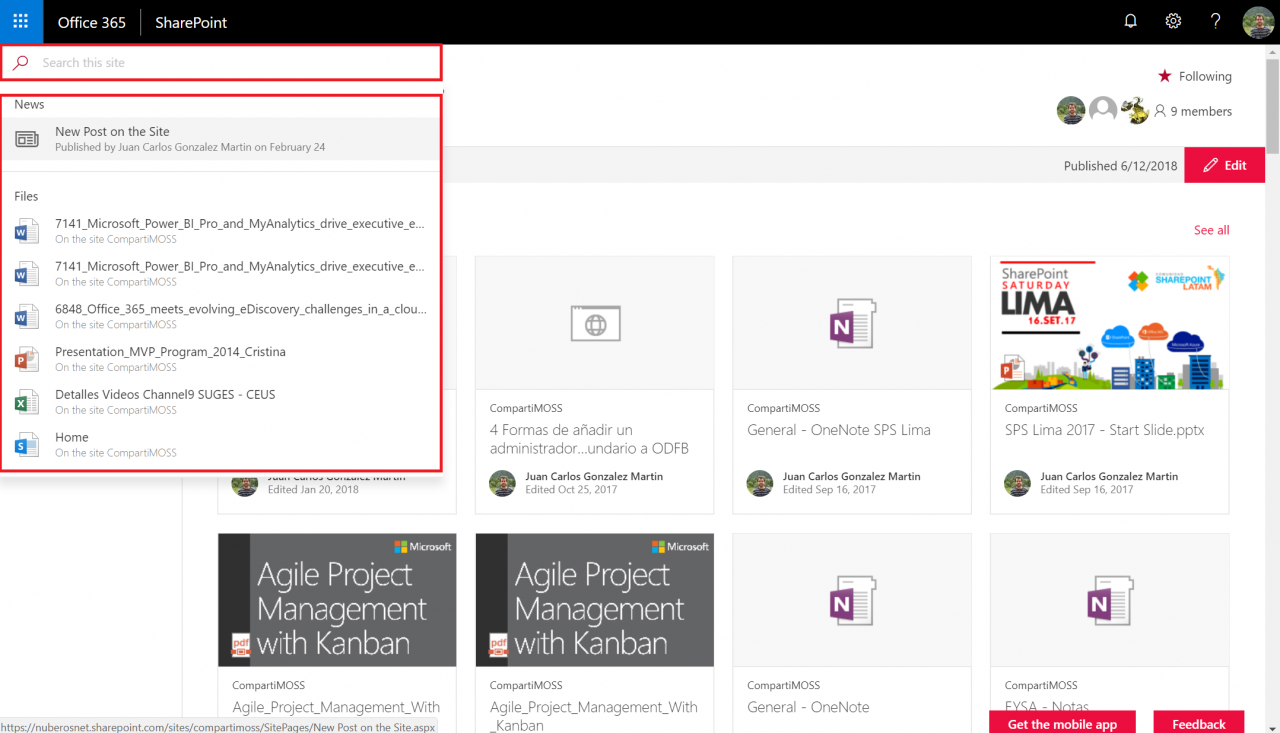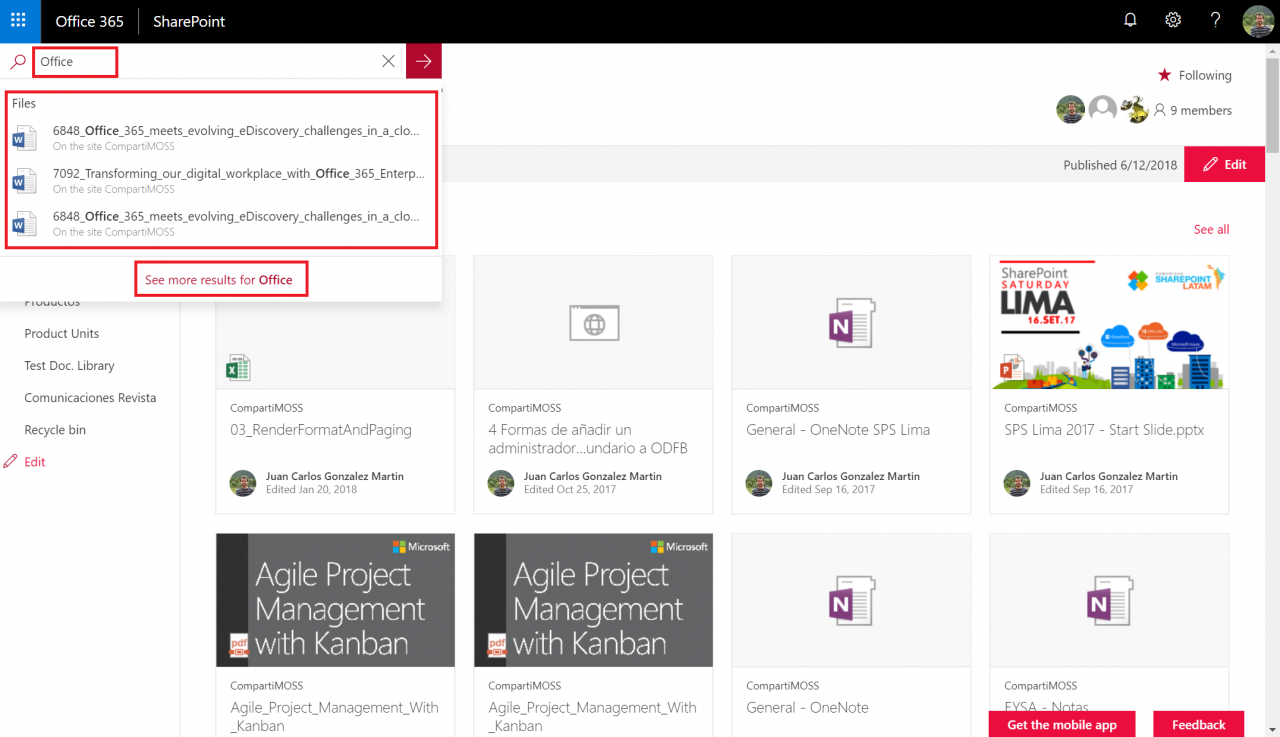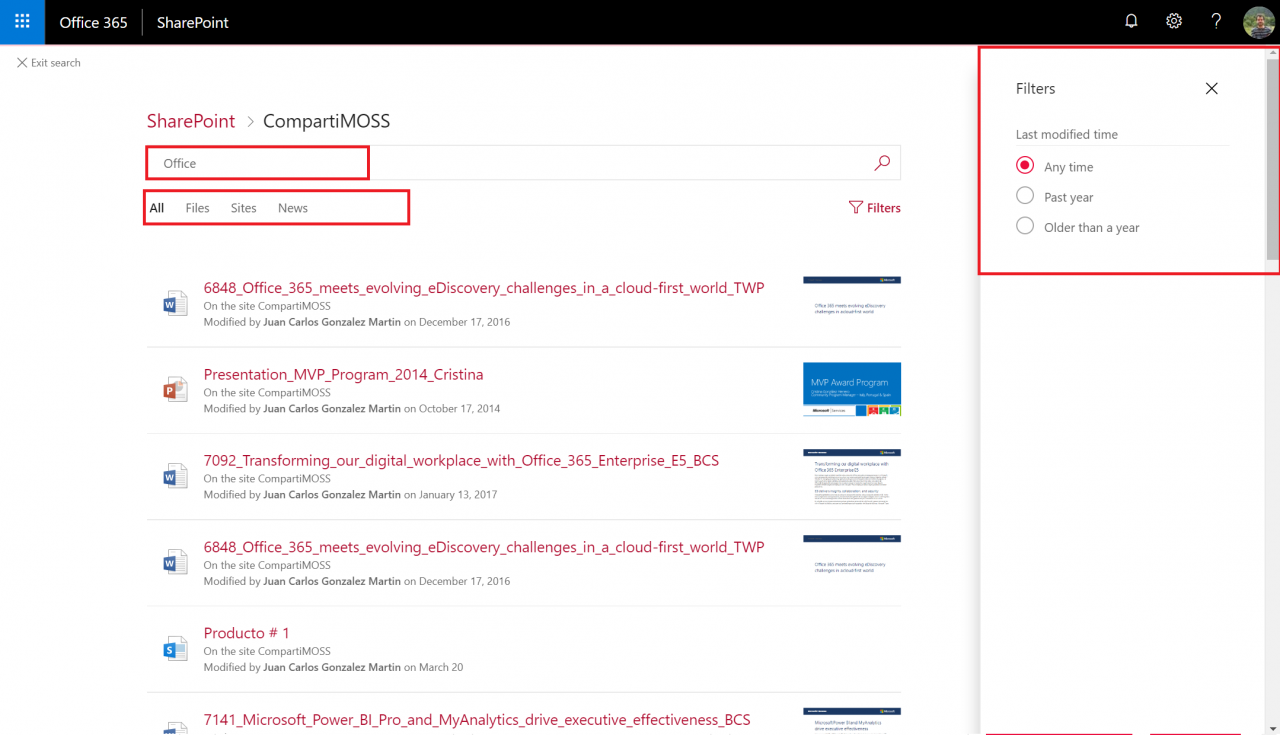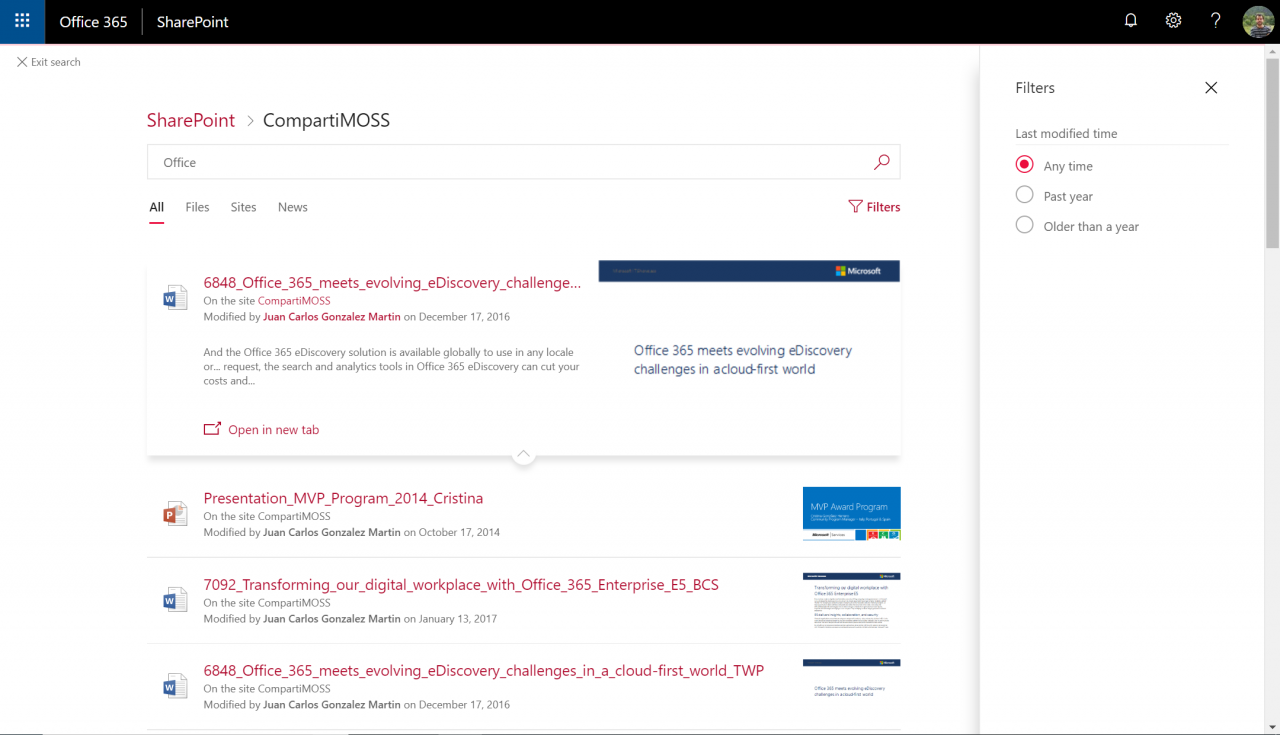New Search Experiences Arriving (finally) to SharePoint Online
Search in SharePoint Online (SPO) is one of the areas in the platform where we will see more changes in the future. Indeed, you are probably starting to see some of the new search experiences in your modern SPO sites. In this article, I will introduce you to some of the new search features almost arriving in your SPO sites.
Modern search in modern SPO sites
From a modern SPO Site, as soon as we click on the search box we automatically get suggested content in which current user has been recently working on. So, from the beginning, search is contextual to the current user:
Figure 1.- Suggested content when doing click on the search box in a modern SPO Site.
If we type a search term in the search box, we will get search results suggested by the search engine. We will also have the possibility to get more results than the suggested ones. Finally, bear in mind that all the results the user gets are limited to the current site.
Figure 2.- Searching for a specific search term.
If you click on the “See more results for <Search Term>”, you will be redirected to the new search results page in SPO:
Figure 3.- New search results page in SPO.
As you can see in Figure 3, apart from a modern user interface, the new search results page comes with the following elements:
- A search box where the user can change the search criteria.
- Search scopes, so the user can narrow the results he gets once he performs the query. As you can see, there are currently 4 search scopes:
- All: Results you get are not related to a specific search scope.
- Files: You only get results from files stored in the current site.
- Sites: At this moment, this scope does not make sense since searches in a modern SPO site are limited to the current site.
- News: You only get results from news published in the current site.
- A filters panel that is specific to the Search scope selected. In the case of the “All” search scope, you can only filter by last modified date.
Working with search results
For each result you get in the modern search experience you have the possibility to expand additional information, so you can identify if a specific search result is what you are looking for or not:
Figure 4.- Expanding the information obtained for a specific search result.
As mentioned earlier, if you click on any of the other available search scopes you can get additional filters in the filters pane. For instance, if you click on the “Files” scope, you will get “File type” as additional search filter:
Figure 5.- Additional search filters in the filters pane.
Conclusions
New search experiences in modern SPO sites are finally arriving. While these new search experiences are aligned with the modern SPO UI, there is still a lot of work to be done and a lot of questions to be answered by Microsoft such us when and how we will be able to customize these modern search experiences.