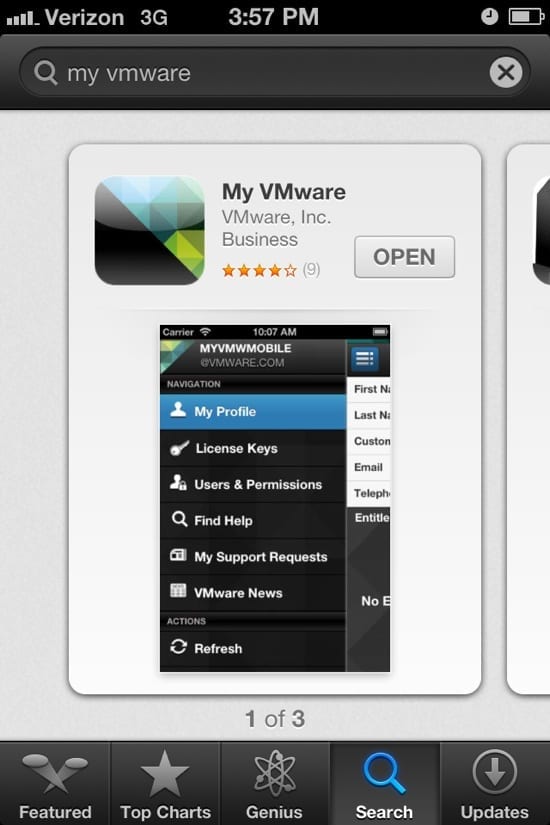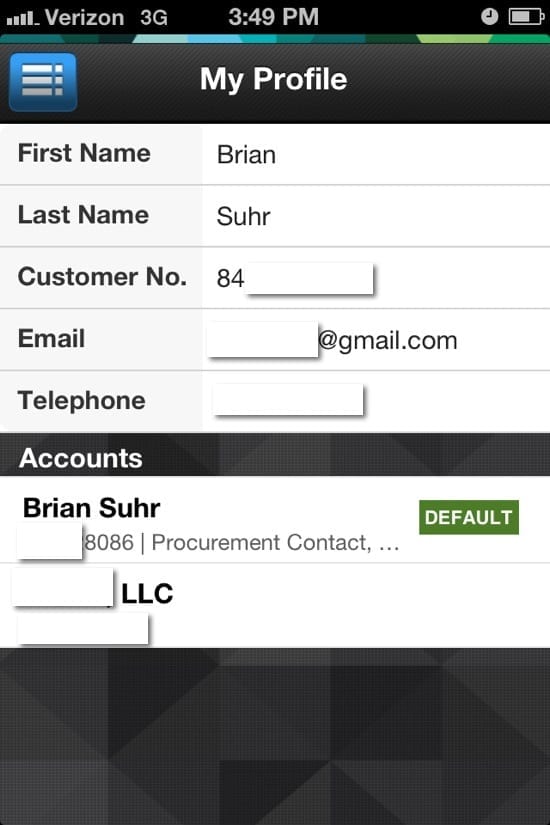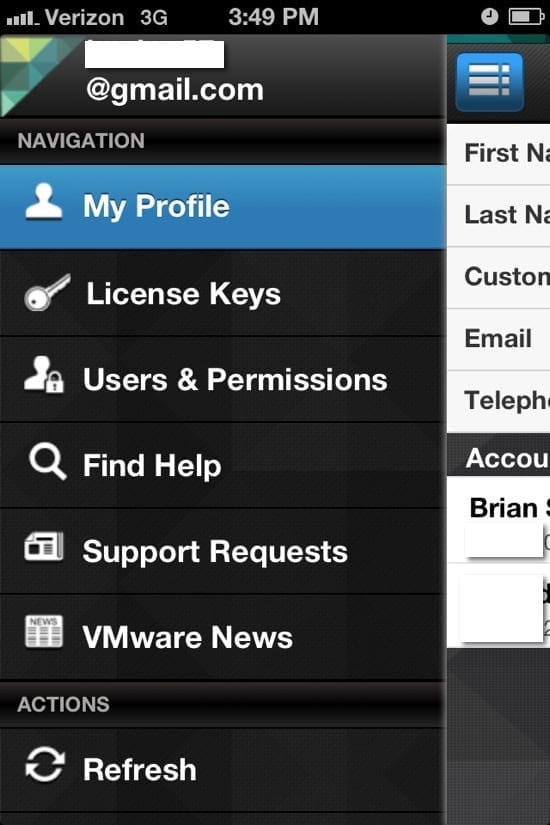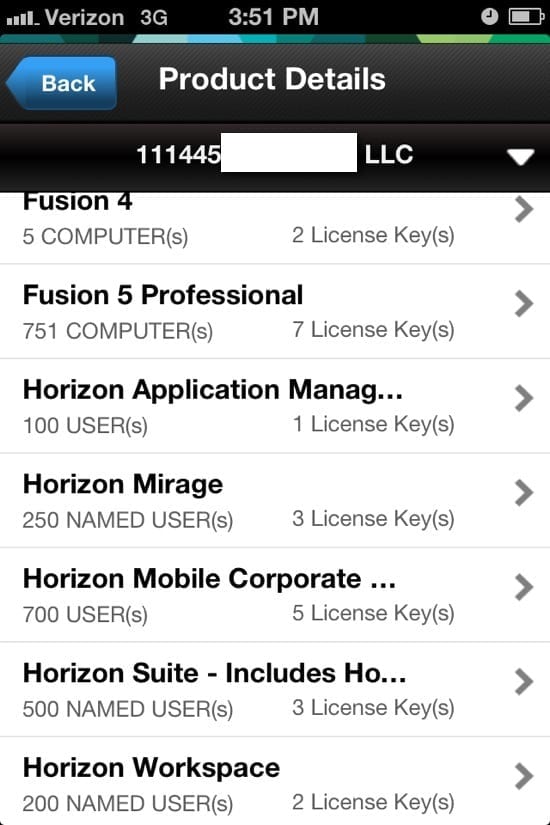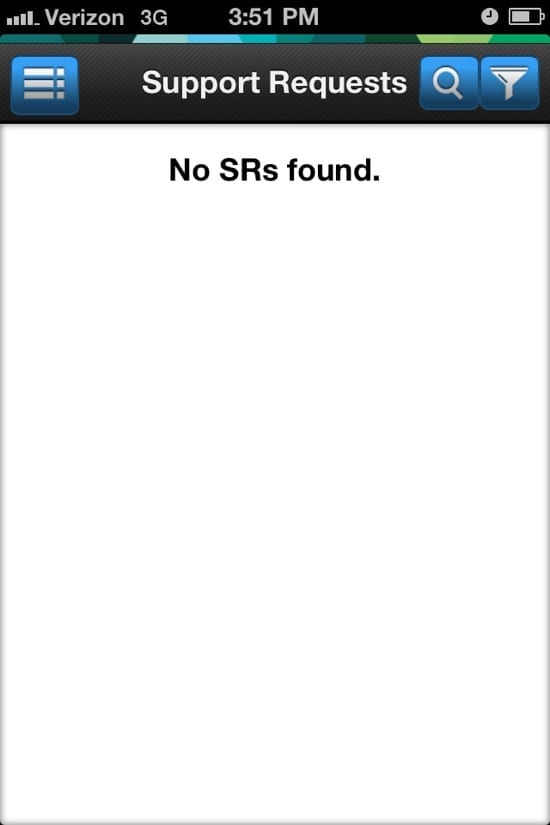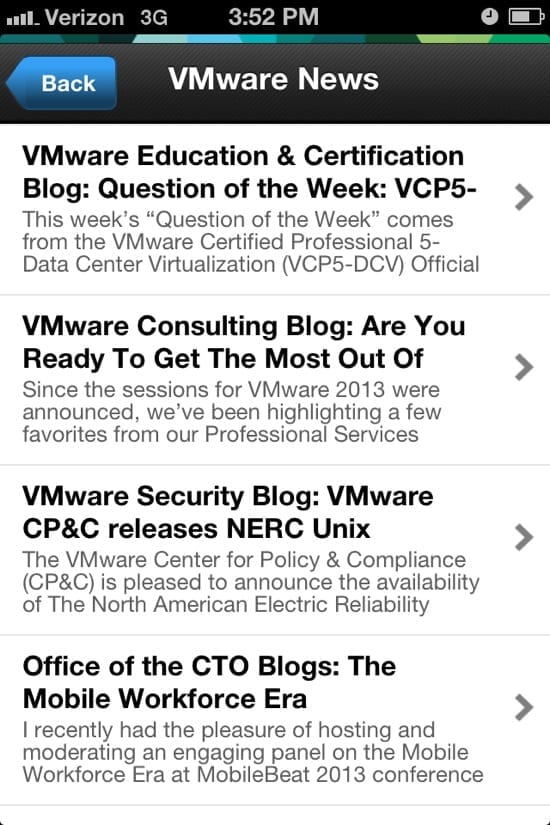If you work with VMware products as a customer or partner then you are probably familiar with My VMware. The My VMware portal is the location on VMware’s website that keeps track of your product entitlements, license keys, and support requests. This gives you access to your purchases in one location. Today I will be covering a walkthrough of the My VMware mobile app.
Where to Get the My VMware App
You can download the mobile application from the Apple app store or Google play store. The mobile app is free of charge and works on both phones and tablets. There is no difference in functionality between phones or tablets.
For IOS devices: download My VMWare from the iTunes App Store.
For Android devices: download My VMWare from the Google Store.
Viewing Your My VMWare Profile
Upon opening the application, and after authenticating, you will be presented with your profile. The image below shows the information from your profile. In my case (shown below), I have my account and I’m also linked to another account, so both show up.
My VMware Menu
Tap the blue square that looks like a list in the upper left corner to open the menu. The image below shows the available menu options that you can choose. I’ll walk through most of these and explain them in a minute.
My VMware License Keys
I selected one of my accounts and chose to show the license keys. The image below shows the summary of the keys that are available to the account that I’m showing. If you click on any of these items it will display the license key and basic information about the license.
Support Requests
From the support requests menu you can view your support requests linked to the account. I could not find a way to create a new support request, but you can view existing ones and filter the display.
VMware News
The My VMWare mobile app has a built in VMware news feed. This is a simple way to read the latest VMware blog posts that are released. This is a nice simple add-on for the app that did not take much, but it adds value.
There is also the help menu that allows you to look for KB articles. The user menu allows you to view and modify the permissions of users linked to your account. I have grown to like the mobile app in my short period of use. It allows me to look up specific information in a quick fashion without having to fire up a web browser.
VMware has put together the full list of what can be done within the mobile app in a KB article for your review.