Modern SharePoint Web Parts Updates — Highlighted Content
- Blog
- SharePoint
- Post

I am a huge fan of the Modern SharePoint experience. Is it perfect? Definitely not. However, the modern experience offers a responsive design, easy to use web parts, and is user-friendly. I have seen customers adapting to Modern SharePoint faster than they did to Classic SharePoint.
The changes are following each other rapidly. The web parts delivered with the initial release of the Modern SharePoint Team Site are also evolving and regularly receiving updates. I want to keep you all up-to-date, so I decided to start a new series called Modern SharePoint Web Part Updates! Let’s start with highlighted content.
Highlighted Content
Classic SharePoint contains a ton of Search Web Parts. We have all used the Search Results and Content Search Web Parts. These fantastic Web Parts allow us to step away from the limits of the Content Query Web Part. We are able to aggregate content from multiple site collections and change the look and feel with display templates. Unfortunately, Modern SharePoint Team Site is missing these two Web Parts, which limits us in aggregating content, such as Office documents. The initial release did contain a new Web Part, the Highlighted Content Web Part. This is a modern Search Web Part allowing us to display content, such as documents or pages from multiple locations. There have been a couple updates. Let’s take a look.
A new item appeared in the Source drop-down menu:
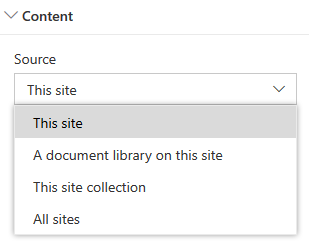
This allows us to see aggregated content from a specific library, which is very nice! Why? This Web Part does not have an option to refer to a path (e.g. Project Site X in a project portal). This is a limitation compared to the classic Search Web Parts. After selecting the document library, a drop-down with Document types is available:
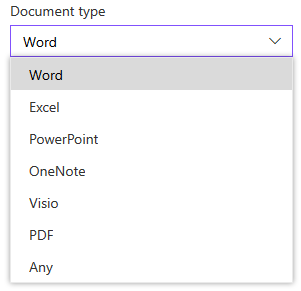
The results you expected, right? Wait a moment! What about custom content types? Unfortunately, these are not available at the moment. You can only display all the documents of the selected library. The next section is for selecting a Filter and sort of your documents. The filter has been extended with a new option:
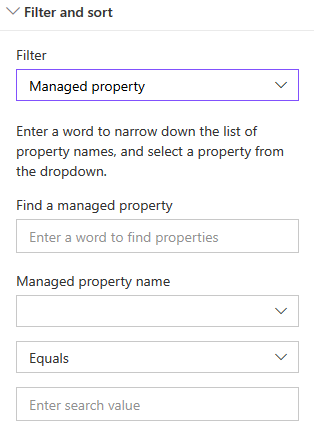
That’s great! Now, you can attach a custom column to a managed property and use this as a filter in the Highlighted Content Web Part. For example, a project document library contains a project-phase custom column. You can attach this column to a managed property and only display the documents of a specific phase on a SharePoint page.
That is it for now. Stay tuned for more updates coming your way on Petri.com.


