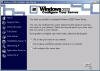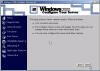How to Install Active Directory on Windows 2000 (for Lamers)
I’m a Lamer! How do I install Active Directory on my Windows 2000 Server?
You can configure your server as a Domain Controller manually (as covered in How to Install Active Directory on W2K), but if you don’t have the time, skill, brains or will to do it manually, it can still be done with just a few mouse clicks.
Dynamic Host Configuration Protocol (DHCP), Domain Name Service (DNS), and DCPROMO (the command-line tool that creates DNS and Active Directory) can be by using the Windows 2000 Configure Your Server Wizard.
Even though it’s all done automatically, you still need the following:
- A NIC
- The TCP/IP protocol
- An NTFS partition with enough free space
- A network connection (to a hub or to another computer via a crossover cable).
- An Administrator’s username and password
- The Windows 2000 Server (or Advanced Server) CD media (or at least the i386 folder)
This article assumes that all of the above requirements are fulfilled. See my Active Directory Installation Requirements page for more info.
Note: This article does NOT assume you have a working brain, or that you can use it correctly. If you think you really want to know how this thing works, please read the How to Install Active Directory on W2K page instead…
To configure your server as a Domain Controller
- Press Ctrl-Alt-Del and log on to the server as administrator. Leave the password blank.
- When the Windows 2000 Configure Your Server page appears, select This is the only server in my network and click Next.
- Click Next to configure the server as a domain controller and set up Active Directory, DHCP, and DNS.
- On the What do you want to name your domain page, type dpetri (this is only an example, duh, type in YOUR domain name, not the example…)
- In the Domain name box, type com (again, this is only an example). Click on the screen outside of the textbox to see the Preview of the Active Directory domain name. Click Next.
Note: The combined name appears as dpetri.com in the Preview of Active Directory domain name box. The wizard puts the dot (.) into the name.
Note: dpetri.com is the Active Directory domain and DNS name, and dpetri is the down-level NetBIOS domain name.
- Click Next to run the wizard.
When prompted, insert the Windows 2000 Server CD-ROM. When the wizard is finished, the machine reboots. - The Configure Your Server Wizard installs DNS and DHCP and configures DNS, DHCP, and Active Directory. The default values set by the wizard are:
- DHCP Scope: 10.0.0.3-10.0.0.254
- Preferred DNS Server: 127.0.0.1
- IP address: 10.10.1.1
- Subnet mask: 255.0.0.0
That’s it.
Links
Windows 2000 Deployment Planning Guide
Download the Deployment Planning Guide (Complete, 3.91mb)
Troubleshooting Common Active Directory Setup Issues in Windows 2000 – 260371
Setting Up the Domain Name System for Active Directory – 237675
Information About Configuring Windows 2000 for Domains with Single-Label DNS Names – 300684