Getting The Most Out Of Office 365: Getting A Handle On Skype for Business
For many people and many industries, communication boils down to real-time communication. Traditionally, this is a phone call or a face-to-face interaction. Today there are many different options for real-time communications between coworkers and clients. Although face-to-face meetings might be more effective, this form of communication isn’t always an option. Frequently people work in different locations, making an in-person meeting impossible or too expensive.
With Skype for Business, companies can gain some of the benefits of face-to-face interactions without any travel costs. Using video chat can alleviate the pain from audio-only conference calls, where emailing documents or photos can lead to a disjointed and complicated call. When most people think of video conferencing, they think of using webcams to see everyone. However, with Skype for Business, it usually makes more sense to share a video stream of your computer to show everyone on the call what you are talking about so you can collaborate on your work, rather than your face.
Audio calls can also be done with Skype for Business. This enables coworkers to take and make calls from anywhere using their devices. No longer tethered to a desk phone, you can get work done from anywhere you have internet and never miss a beat. Audio calls can be converted into group calls and impromptu meetings can happen even when the entire team is not present. The advantage of using Skype for Business for audio calls would be the ability to upgrade an audio call to video call if needed.
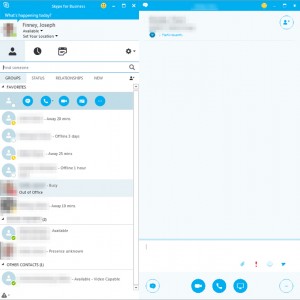
Although video and audio calling is nice, the foundation of Skype for Business is that it is also an instant messaging client. You can chat with coworkers, send files, or hold group chat sessions, all with Skype for Business. By using chat for short or rapid back-and-forth communications, you can reduce the overall number of emails. Fewer emails means less material that needs to be sorted as valuable or junk.
Skype for Business meetings can be created from Outlook and joined via a web browser with the proper plugin installed, which means that meeting attendees can be more than internal employees. Any attendees without Office 365 accounts can give a name and join via the browser. When the standard meeting reminder pops up there is a new option to “Join Online.” Clicking this button joins the Skype for Business meeting automatically.
For public meetings like webinars, Skype for Business can broadcast meetings. Meeting organizers can use tools like Microsoft Pulse, polls, and more to engage with those who joined. This feature upgrades Skype for Business from simply a tool for employees to communicate with each other to a tool used by companies to communicate with their customers and partners.
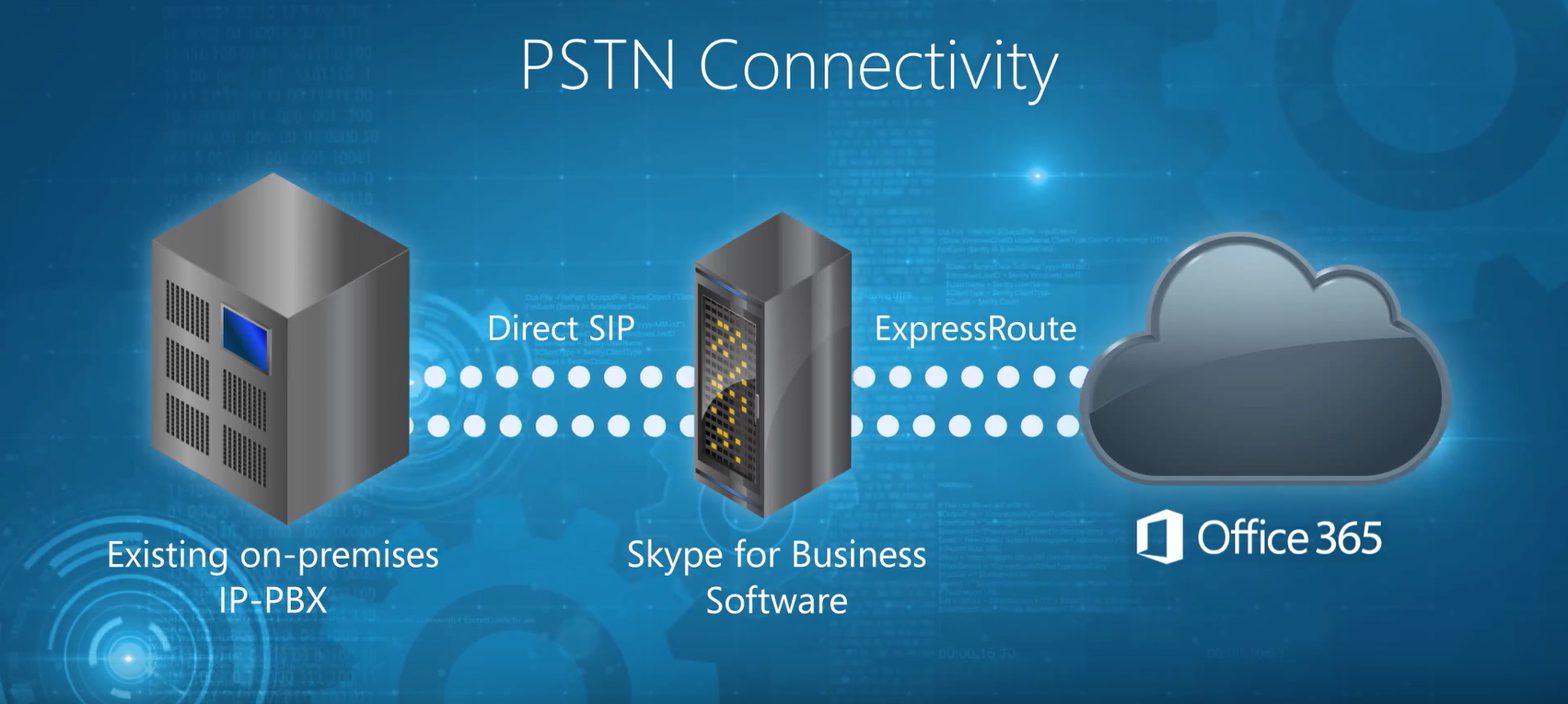
At the current time, Microsoft continues to be one of the best companies for a smooth transition away from traditional business technologies to modern cloud hosted solution. Skype for Business can replace or augment your existing PBX enabling your users to use their existing phone numbers and phone hardware.
Additionally, with a Skype for Business cloud hosted PBX Skype for Business meetings can be joined via a call in number like traditional phone conferencing. By using a Skype for Business cloud PBX, you can give a call in number to your customers or partners while your employees use their Skype for Business clients to join the meeting.
Microsoft has created a massive product with Skype for Business that can be applied to so many different enterprise communication situations. Frequently, the hardest part about using new tools like VoIP conferencing calls is getting everyone on the same platform. Usually this requires some people to sign up for accounts or download software. With Skype for Business, Microsoft has done an admirable job of covering the majority of use cases when it comes to communicating and conferencing at work.
This post is part of a series about getting the most out of Office 365. If there is something you would like to know about Office 365, let me know, and I’ll do my best to address it. For more check out:



