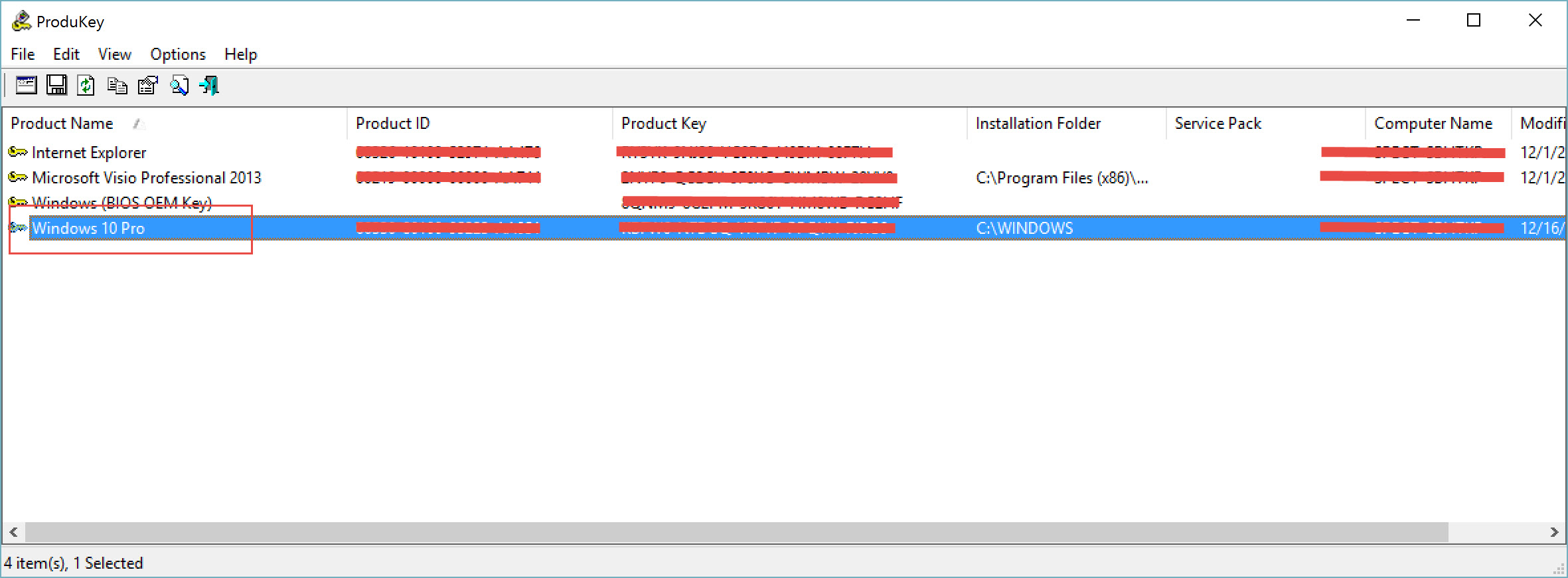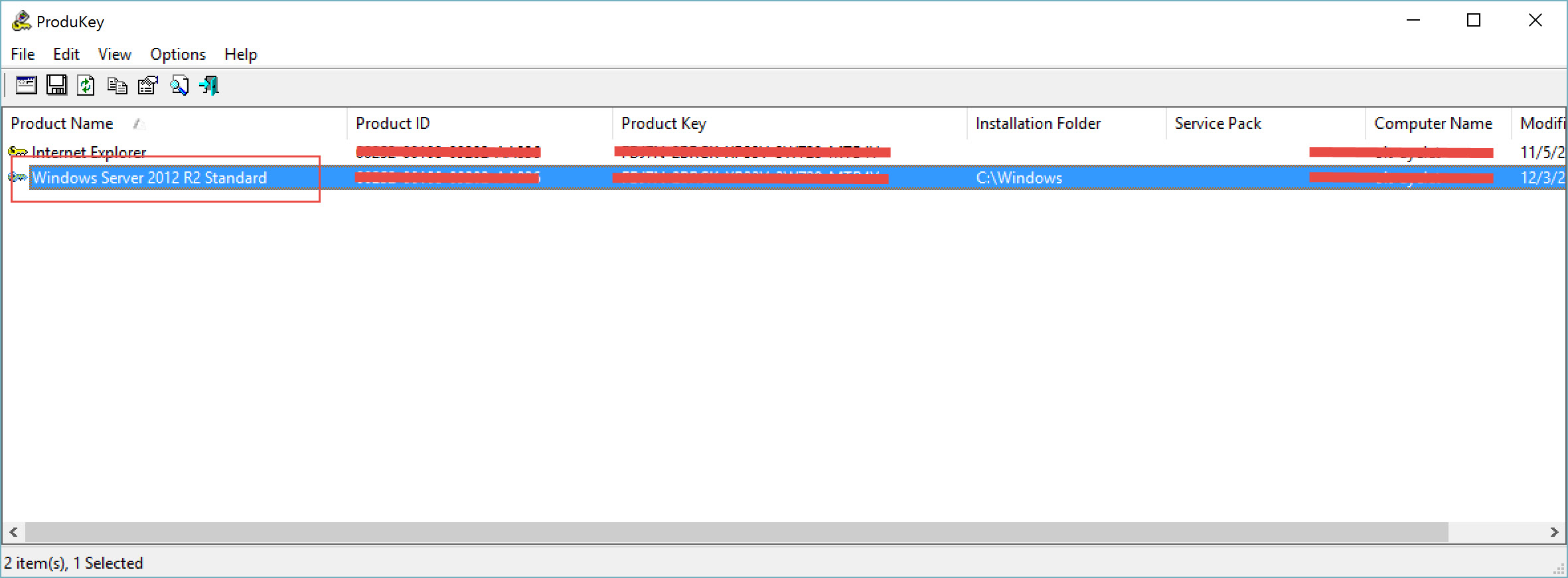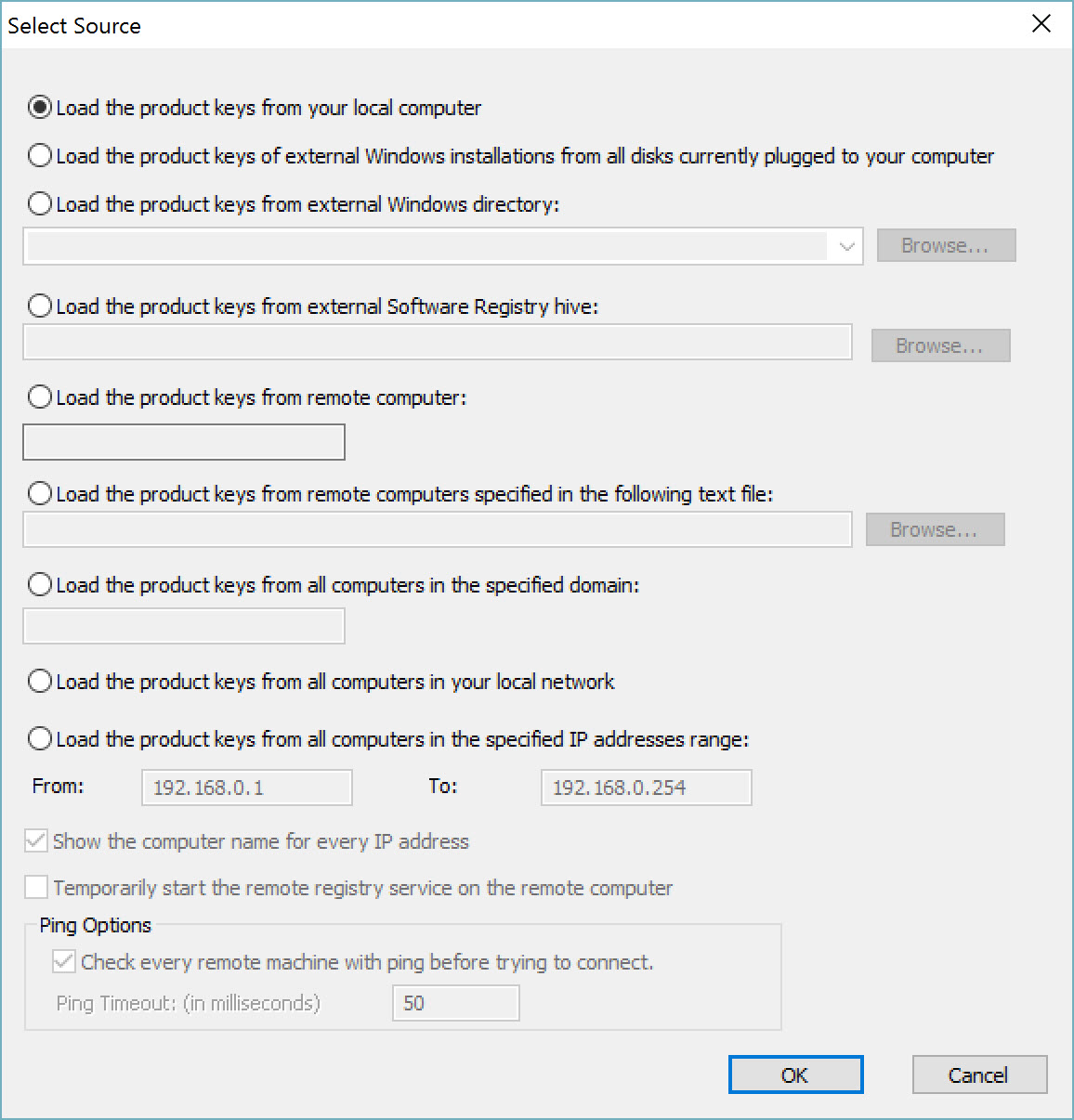A Free Tool for Recovering Lost Product Keys for Windows 10, Windows Server 2012 R2
Working with computers as an IT professional means that you sometimes need to deal with license issues. Undoubtedly, there will be times where you’ll need to obtain the operating system product key. Without having this key handy, you won’t be able to perform an installation or upgrade, and who can remember that key by heart? No human that I know. In this article, I’ll walk you through on how to recover the product key in Windows 10 and Windows Server 2012 R2.
If you’re lucky, you might find the product key for the installed version of Windows as a sticker or on the installation media itself. But obviously, there are times where the product key can’t be located. So how do you obtain the needed product key?
Here comes one of the most useful freeware tools to the rescue. It’s called ProduKey, and it’s written by Nir Sofer. ProduKey is a small and fully portable utility, meaning it does not require any installation. Just download it to your desired location and execute it. Another cool thing about this tool is that you can obtain the required information not only for your current running operating system, but also for remote computers on your network by using command-line options.
ProduKey doesn’t requite any installation process or additional DLLs. To start using it, simply extract the files to any folder you like, and run the executable file.
Once it runs, it will display all the product keys it can find on the computer. It can magically find the operating system key, plus keys for various Microsoft Office products, Microsoft Exchange, SQL Server, and more.
This utility can be useful if you lost the product key to Windows or Office, and you want to reinstall it on your computer.
Note: If you bought your computer with an operating system preinstalled, then you may find the Windows product key appeared in ProduKey utility is different from the product key on your Windows CD. This problem is mostly reported with Dell computers.
In the main window of the tool, you can view a list of all Windows, Office, and SQL Server products installed on your computer. For each product, the “Product ID” and “Product Key” are displayed.
Here are some examples:
If you want the view the product key information in another computer or in another operating system within the same computer, you can use the available options from the “File” menu:
If you want, you can also use the command-line options below:
/remoteall – Enumerate all computers on your local network, and load the product key information from them.
/remotealldomain [Domain Name] – Enumerate all computers in the specified domain, and load the product key information from them.
/remote [Computer Name] – Load product key information from the specified computer name.
/iprange [From IP] [To IP] – Load product key information from all computers in the specified IP addresses range.
/remotefile [Computer Names Filename] – Load product key information from all computer names specified in the file. The file can be tab-delimited, comma-delimited, or CRLF-delimited.
There are other command line arguments, see the original page for more info.
For example:
produkey.exe /remote \\computer01
produkey.exe /remotefile “c:\temp\my_computers.txt”
produkey.exe /remoteall
produkey.exe /remotealldomain testdom.local
produkey.exe /iprange 192.168.1.10 192.168.1.200