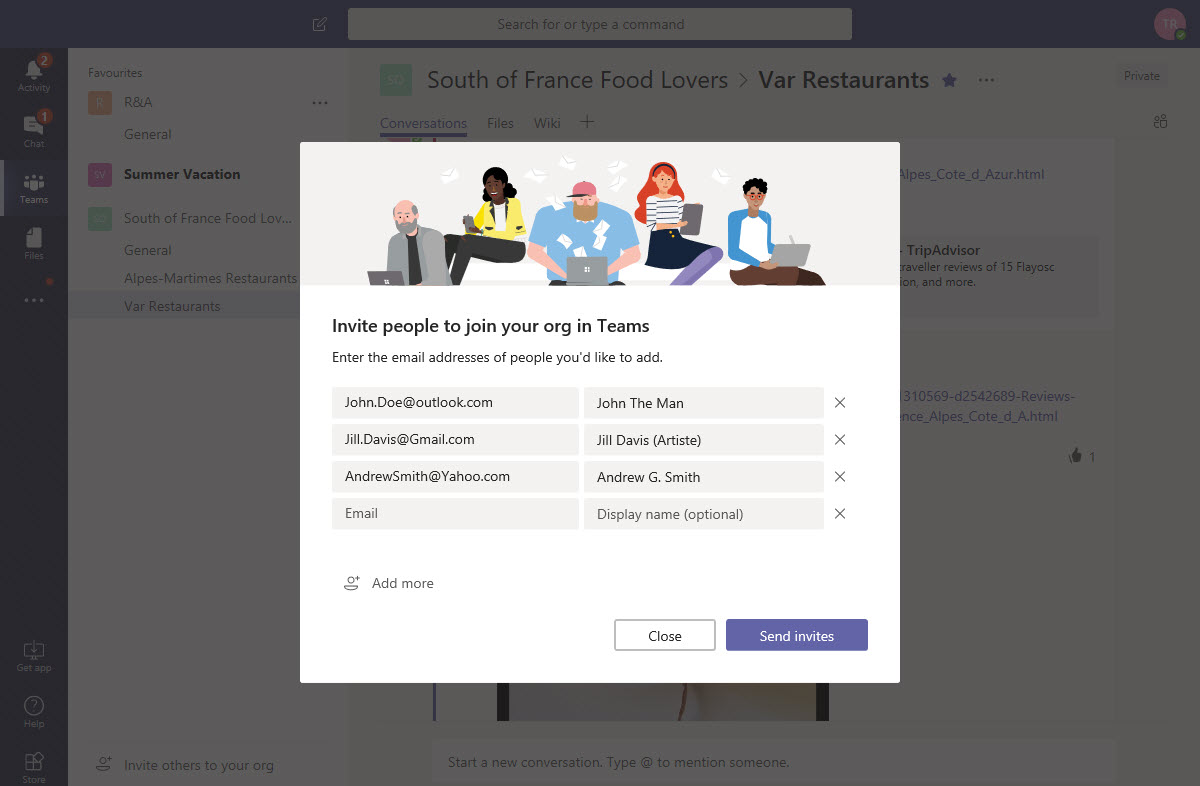Inside the Free Version of Teams
Free Teams for All
With a great fanfare, Microsoft unveiled the next step to make life difficult for Slack by making a free version of Teams available on July 12 (a Microsoft Mechanics video gives some insight into their thinking). Brad has already commented on the commercial aspect of the move (basically, “Ouch” for Slack). I want to look at what Microsoft has done on a technical level.
Last March, when the first hints that a free version of Teams might surface, I guessed at how things might work. As is normal when guessing, I was right in some parts, and not in others. The biggest surprise to me is that Microsoft uses the same Office 365 infrastructure to host both the free and enterprise versions. Because of this, the free version is updated at the same cadence as the enterprise.
But Only for up to 300
In other words, when you set up the free version of Teams for an organization of up to 300 people, you create an Office 365 tenant and an Azure Active Directory instance to support the tenant. The person who creates the tenant becomes the owner of the first team in the tenant and can then invite others to join the tenant.
You can’t use an account from an Office 365 tenant or Azure Active Directory domain to create a free Teams tenant. The account must be from a domain that isn’t connected to a domain managed by Azure Active Directory, such as a vanity domain owned by a SME, school, or other organization, or one from a consumer service. I created my free Teams tenant using a Gmail account.
Mixing Enterprise and Free Users
Once created, you can invite other users to join your tenant. Users can come from other vanity domains or consumer services or they can come from Office 365 or Azure Active Directory domains, in which case they are guest users, and work in the same way as guest users do in enterprise Office 365 tenants. And you can even switch between enterprise in the same Teams clients, including with the mobile iOS and Android clients. Figure 1 shows the desktop switching experience after I connected to Teams with an enterprise account (one belonging to an Office 365 domain) that had been added to a free Teams version. My enterprise tenant is selected, and the R&A entry in the list points to free Teams.
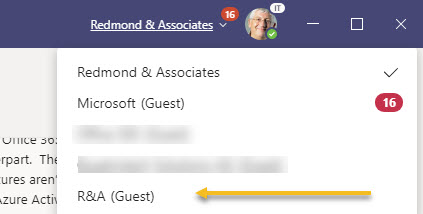
Because they are guest users, team members from Office 365 tenants cannot create new teams in a free tenant. However, users from other domains can create new teams, add channels, create tabs, install apps, and invite new people to join the tenant.
Works Like Teams
There’s not a lot missing in the free version of Teams. Everything works as expected. The only thing you might miss is the Meetings and Calls icons in the navigation bar, but once you’re involved in conversations, it’s just the same (Figure 2).
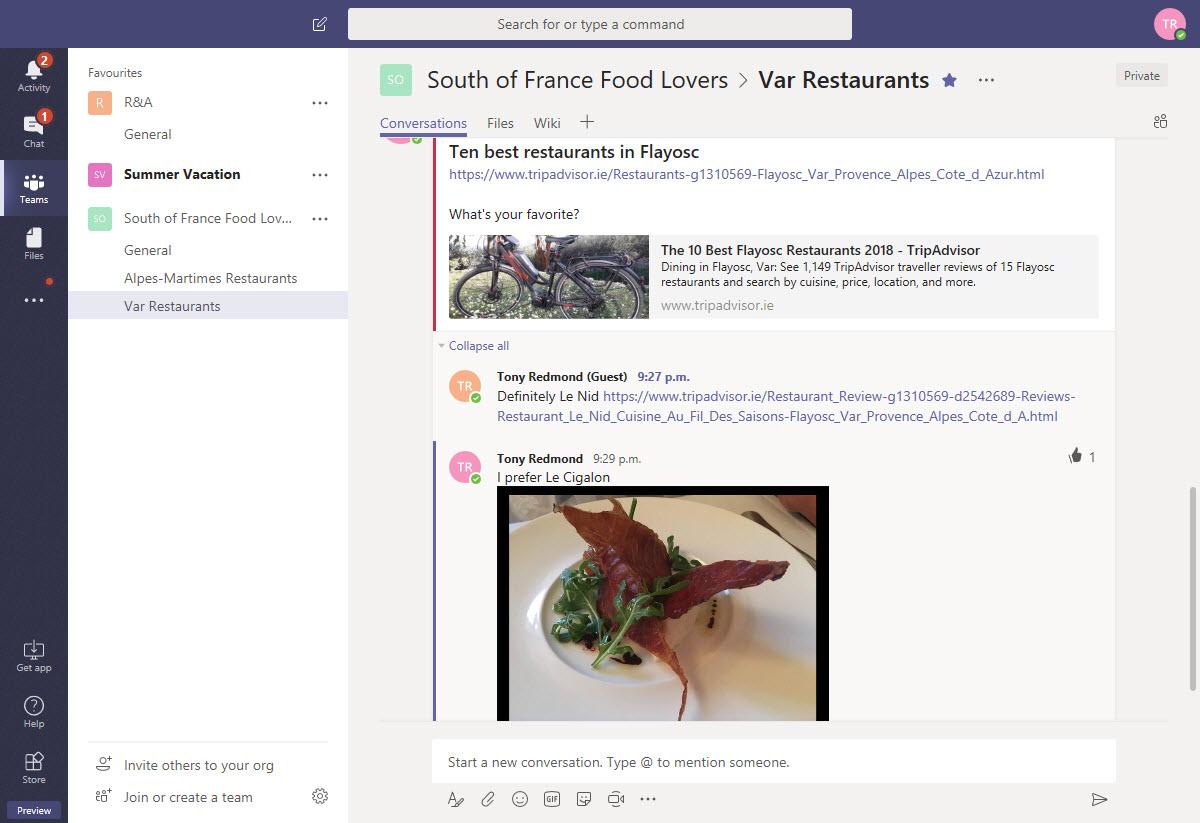
Free Teams can be org-wide (available to anyone) or private (members can only be added by the owner.
Phantom Office 365 Tenants
Microsoft doesn’t say that the free Teams tenant uses a phantom Office 365 tenant, but it is obvious in how things are done, like the way the Azure B2B invitation API is used to invite guests. Sometimes if a thing swims, waddles, and quacks, it’s likely to be a duck, even if no webbed feet can be seen.
Confirmation that hidden tenants exists is quickly obtained. if you use a browser to run the free version of Teams, you see a tenant identifier in the URL (a GUID like b064dd33-2d42-46d5-8ac5-66188612cae3), just like the enterprise version, and if you use that GUID to access Azure Active Directory with a URL like https://aad.portal.azure.com/#b064dd33-2d42-46d5-8ac5-66188612cae3/dashboard, you see the accounts in the tenant (Figure 3).
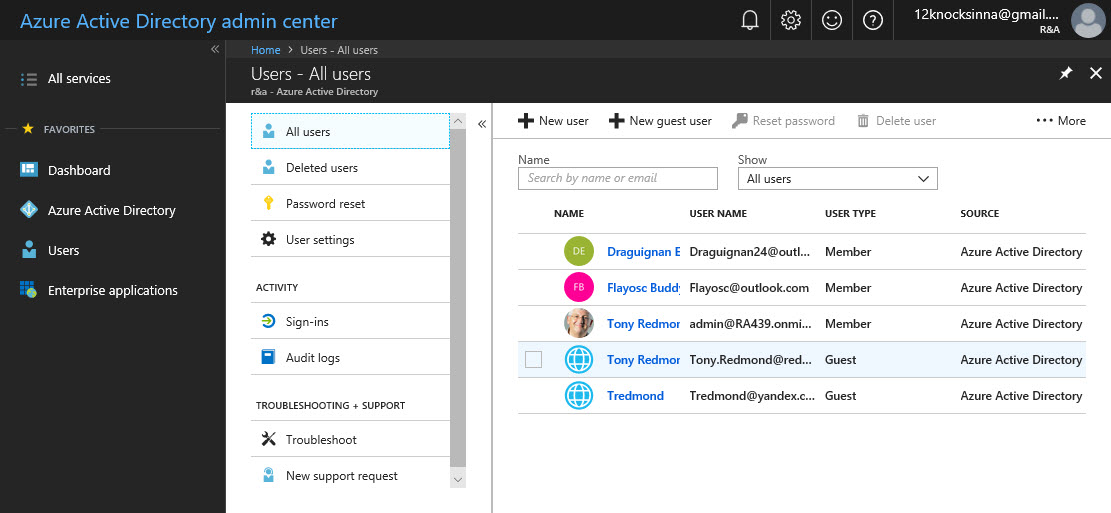
Like enterprise Office 365 tenants, a phantom tenant has a service domain in onmicrosoft.com. In my case, R&A ended up as RA439.onmicrosoft.com, and the account used to set up the free instance of Teams received a user name of [email protected].
Accounts from other non-Azure Active Directory domains use their email address as the user principal name while accounts from other Azure Active Directory domains are shown as guests.
Restricted Freedom
The phantom tenant isn’t a full-blown Office 365 tenant because it is limited in many respects. Apart from restricted numbers, there’s none of the management tools you get inside Office 365 like the Teams and Skype for Business Online Admin Center. You can’t connect PowerShell to the tenant to manage the free version of Teams either, and the free version hides many of the enterprise features like audit logging, support for retention policies, classifications, and capture of compliance records.
If you elect to upgrade a free Teams tenant to the enterprise version, Microsoft has some behind-the-scenes bit-swapping to do to enable all the enterprise features. Initially, Microsoft says that they’ll take care of upgrades for customers and later, when they have the details sorted, they’ll pass this work on to partners.
SharePoint Storage
Free Teams tenants get 10 GB of SharePoint Online storage to store files for channels, and every user in the tenant gets 2 GB of OneDrive for Business storage to share files in personal chats. Taken together, a 300-user free tenant gets 610 GB of free file storage but can buy more form Microsoft if needed. You can’t access SharePoint team sites or OneDrive accounts from Teams in the same way that you can in the enterprise version. Everything goes through the Teams UI for Files.
That is, unless you remember that free Teams uses Office 365 in the background. As pointed out above, we can discover the Office 365 tenant name. With that information, we can access the SharePoint home page. In my case, it’s https://ra439.sharepoint.com/_layouts/15/sharepoint.aspx
Note: Microsoft subsequently limited access to SharePoint for free tenants. You can still open SharePoint in a browser, but you’ll be redirected to the team site.
Good App Support for a Freebie
Microsoft has driven hard to convince third-party developers to publish their apps for Teams, and a wide range (Microsoft says over 140) of apps and bots are available for both the free and enterprise versions. What’s missing from the free version are the Microsoft apps like Planner and Stream that don’t support the infrastructure built to support the free tenants.
This shouldn’t be a problem because the organizations that want to use a free version are unlikely to miss the chance to plan their way to happiness or capture meetings in Stream. In fact, meetings are limited to ad-hoc gatherings organized through chats because of the lack of an Exchange Online mailbox as used by the enterprise version.
Audio and Video
Meetings can use the audio and video features of Teams to gather people together but lack the enterprise-focused Microsoft Phone System features like PSTN calling that are rapidly appearing in the enterprise version as Microsoft executes its plan to move Skype for Business Online users to Teams.
Cold Winds for Slack
There’s not much joy here for Slack. It was difficult enough to compete with the paid version of Teams when Microsoft bunded it into Office 365 business and enterprise plans. Tenants in the U.S. Government Cloud (GCC) get to use Teams from July 17, albeit with modifications for the enterprise version because some components (like Stream) are not yet qualified for GCC.
Now Microsoft has free Teams to compete with free Slack. Microsoft says that the combination of functionality and storage available in free Teams is superior to that offered by free Slack. I suggest you test both and then make up your mind. But what’s clear is that the free version of Teams gives users lots of functionality for nothing, and you’ve got to like that.
Follow Tony on Twitter @12Knocksinna.
Want to know more about how to manage Office 365? Find what you need to know in “Office 365 for IT Pros”, the most comprehensive eBook covering all aspects of Office 365. Available in PDF and EPUB formats (suitable for iBooks) or for Amazon Kindle.