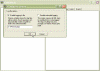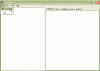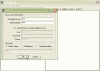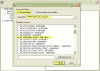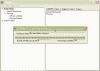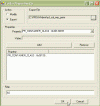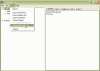Finding Public Folder Calendars and their Owners
One of the tasks associated with the new DST changes is identifying Public Folder calendars, and their associated owners.
In order to do so you can use the PFDAVAdmin tool that is freely available from Microsoft. The PFDAVAdmin tool can be used to perform various management tasks related to public folders and mailboxes. It can check the permissions status of each public and mailbox folder and corrects any problems found. It can also bulk export/import the permissions and replica lists. The program can also report content information of each public folder and mailbox folder such as the number of items in each folder, size of folder and most recent modification date of any item in the folder.
Microsoft Exchange Server Public Folder DAV-based Administration Tool v2.6![]()
Finding Calendar-type Public Folders
When you create a folder that holds appointment items (i.e. a calendar-type PF), this sets the PR_CONTAINER_CLASS (0x3613001E) property on the folder to IPF.Appointment. If we need to find all calendar-type Public Folders, all we need to do is look for the Public Folders that have that type or property set to them.
-
After you download and extract the file from the above link, open PFDAVAdmin, go to Tools > Options and enable logging.
-
Connect to the Exchange server with PFDAVAdmin.
We are looking for the PR_CONTAINER_CLASS property of each Public Folder. So in order to find the owner we can either export the properties to a tab-delimited file containing properties for every folder in the hierarchy, or by using a more complicated custom bulk operation.
The easiest way to do this is to use Export Properties. Follow these steps:
-
Go to Tools > Export Properties.
-
Leave the scope set to "All Public Folders", and select an output file.
-
In the Properties To Export list, check the box for PR_CONTAINER_CLASS. You can uncheck the other checkboxes that are already checked by default, or leave them checked. For the purposes of this article it doesn’t really matter.
-
Click OK and the export will begin.
-
You now have a tab-delimited file containing properties for every folder in the hierarchy. You can open this file in Excel (or notepad if it’s short enough) and sort by the PR_CONTAINER_CLASS column to identify all IPF.Appointment folders.
A more complicated way to accomplish this is to use the Custom Bulk Operation. By using this method you can choose to only perform the task on the folders that meet your search criteria, instead of every folder in the PF hierarchy. Follow the proceeding steps.
-
Go to Tools > Custom Bulk Operation.
-
Under "Specify the base folder", set it to "Public Folders".
-
In the "Overall Filter" box, enter "(&(0x3613001E=IPF.Appointment))" (without the quotes).
-
Click the Add button, choose "Other folder properties", and click OK.
-
Choose "Export", select an export file.
-
In the Property dropdown, choose "PR_CONTAINER_CLASS : 0x3613001E" and hit Add.
-
Choose whatever other properties you want to export and add those too. Then click OK.
-
Now you should be back on the Custom Bulk Operation window. Click OK to begin the export.
-
This will export properties only for calendar folders.
Finding owners of Calendar-type Public Folders
After we’ve identified all the calendar-type Public Folders, we can also use Tools > Export Permissions option in PFDAVAdmin to export the permissions for all the folders and see who the owners are. To do that we can use a custom permissions export function to only export permissions for folders that are IPF.Appointment folders.
Follow these steps:
-
Go to Tools > Custom Bulk Operation.
-
Under "Specify the base folder", set it to "Public Folders".
-
In the "Overall Filter" box, enter "(&(0x3613001E=IPF.Appointment))".
-
Click the Add button, choose "Folder Permissions", and click OK.
-
Choose "Export" and select your export file.
-
Choose either legacyExchangeDN or Account Name format, and click OK.
-
Now you should be back on the Custom Bulk Operation window. Click OK to begin the export.
You now have a file that only has permission export information only for folders where the PR_CONTAINER_CLASS is IPF.Appointment. By looking at the file you can see who the owners of all these folders are.