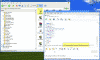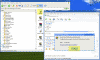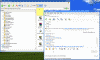Enable MP3 File Transfer in Windows Live Messenger
How can I enable transfer of MP3 files through Microsoft Windows Live Messenger?
Microsoft Windows Live Messenger is the new version of the old MSN Messenger client (read Download Windows Live Messenger for more info). Although in general this version is pretty nice and lacks some of the annoying “Features” that were part of the older versions (such as the annoying tabs), one “feature” still bugs me: In order to make the browsing experience safer to users, the sending and receiving of potentially unsafe files such as executables and JavaScript is disabled by default in Windows Live Messenger, as some file types may contain viruses, spyware or other potential security risks to your computer.
Therefore, whenever you try to send or receive a file that has the file extension from the following list, Messenger assumes is potentially unsafe file and thus banned.
By default, Messenger blocks files that have the following file extensions:
.ade .adp .app .asp .bas .bat .cer .chm .cmd .com .cpl .crt .csh .exe .fxp .hlp .hta .inf .ins .isp .its .js .jse .ksh .lnk .mad .maf .mag .mam .maq .mar .mas .mat .mau .mav .maw .mda .mdb .mde .mdt .mdw .mdz .msc .msi .msp .mst .ops .pcd .pif .pl .prf .prg .pst .reg .scf .scr .sct .shb .shs .tmp .url .vbs .vsd .vb .vbe .vsmacros .vss .vst .vsw .ws .wsc .wsf .wsh
All this is fine and nice, we need someone to protect us, don’t we? However, as I soon found out, Messenger also blocks files with the .MP3 extension. We all (should) know what MP3 files are, and finding that Messenger blocks such files whereas it does NOT block other audio extensions is pretty annoying.
In order to demonstrate this I asked a friend (thanks Iris) to transfer an MP3 file to me. I accepted the file transfer and received the file:
You can see that the file is placed in the “My Received Files” folder.
Next, I double-clicked on the link inside the chat window. A pop-up Windows Security Warning appeared, telling me that:
Windows found that this file is potentially harmful. To help protect your computer, Windows has blocked access to this file. Name: blahblah.MP3
This is the message:
As long as you DO NOT click on the OK button you can still see that the “potentially harmful” MP3 file is still in the “My Received Files” folder. You can still access it, copy it or even play it. However, the moment you press on the OK button, the file is toast! On the other hand, unless you press on the OK button you will not be able to access the chat window and thus cannot continue using Messenger. Crap!
On older versions of Messenger one could an excellent tweaking tool called A-Patch, however, the current version of A-Patch for the existing Windows Live Messenger version does NOT allow for the MP3 blocking removal.
After browsing and looking for an answer for hours I came up with this method:
- Start Registry Editor (Regedit.exe).
Note: As always, before making changes to your registry you should always make sure you have a valid backup. In cases where you’re supposed to delete or modify keys or values from the registry it is possible to first export that key or value(s) to a .REG file before performing the changes.
- Locate the following key in the registry:
HKEY_CURRENT_USER\Software\Microsoft\Windows\CurrentVersion\Policies\Associations
Note: If the Associations key doesn’t exist you need to manually create it under the Policies key (Right-click > New > Key)
- On the Edit menu, click Add Value, and then add the following registry value:”LowRiskFileTypes” (String Value, or REG_SZ type)
- In the value data area paste the following list:
.exe;.bat;.com;.cmd;.reg;.vbs;.inf;.msi;.htm;.html;.swf;.js;.mp3;.mp2;.ape;.apl;.flac;.shn;.mpc;.mp+;.wma;.ogg;.mp4;.aac;.voc;.mid;.mac;.cda;.kar;.midi;.rar;.zip;.wav;.jpg;.gif;.png;.bmp;.jpeg;.doc;.xls;.pls;.pub;.dat;.html;.htm;.avi;mpg;.mpeg;.nfo;.txt;.torrent;.diz;.ppt;.m3u;.sfv;.tar;.htt;.mht;.asp;.aspx;.tiff;.rtf;.ini;.cab;.ico;.icl;.ip;.iptheme;.msstyles;.theme;.dll;.psd;.vbs;.swf;.php;.xaml;.iso;.bin;.cue;.xml;.par;.par2;.ace;.arj;.lzh;.7z;.gz;.bz;.uue;.bz2;.jar;.z;.ade;.adn;.adp;.aia;.img;.date;.aip;.ait;amf;.ani;.aob;.asf;.csv;.fla;.pxr;.wmv;.nrg;.mov;.sav;.xhtml;.php5;.pxr;.m4a;.qxr;.h;.cpp;.pdd;.rle;.dib;.eps;.jpe;.pcx;.pdp;.raw;.pct;.pict;.sct;.tga;.vda;.icd;.vst;.tif;.tpl;.log;.prx;.cdf;.nls;.ax;.msc;.cpl;.EXE;.BAT;.COM;.CMD;.REG;.VBS;.INF;.MSI;.HTM;.HTML;.SWF;.JS;.MP3;.MP2;.APE;.APL;.FLAC;.SHN;.MPC;.MP+;.WMA;.OGG;.MP4;.AAC;.VOC;.MID;.MAC;.CDA;.KAR;.MIDI;.RAR;.ZIP;.WAV;.JPG;.GIF;.PNG;.BMP;.JPEG;.DOC;.XLS;.PLS;.PUB;.DAT;.HTML;.HTM;.AVI;MPG;.MPEG;.NFO;.TXT;.TORRENT;.DIZ;.PPT;.M3U;.SFV;.TAR;.HTT;.MHT;.ASP;.ASPX;.TIFF;.RTF;.INI;.CAB;.ICO;.ICL;.IP;.IPTHEME;.MSSTYLES;.THEME;.DLL;.PSD;.VBS;.SWF;.PHP;.XAML;.ISO;.BIN;.CUE;.XML;.PAR;.PAR2;.ACE;.ARJ;.LZH;.7Z;.GZ;.BZ;.UUE;.BZ2;.JAR;.Z;.ADE;.ADN;.ADP;.AIA;.IMG;.DATE;.AIP;.AIT;AMF;.ANI;.AOB;.ASF;.CSV;.FLA;.PXR;.WMV;.NRG;.MOV;.SAV;.XHTML;.PHP5;.PXR;.M4A;.QXR;.H;.CPP;.PDD;.RLE;.DIB;.EPS;.JPE;.PCX;.PDP;.RAW;.PCT;.PICT;.SCT;.TGA;.VDA;.ICD;.VST;.TIF;.TPL;.LOG;.PRX;.CDF;.NLS;.AX;.MSC;.CPL;
Note: The above list is, for my best knowledge, similar to the default settings in Windows XP. The thing that makes it different is the fact that it is specifically specified, and thus overwrites the default Windows settings. You could achieve the same thing by using Active Directory-enabled Group Policies (GPOs), however on a stand alone machine the local Group Policy editor does NOT have the ability to edit the above list, thus the need to manually enter it into the registry.
I am not aware of any issues with adding this list of file types, but just to be on the safe side, use the above list at your own risk.
- Close the registry editor.
- Reboot your computer for settings to take place.
You could download the entire list in a .REG file and double-click to add it to the registry instead of performing the above manual changes.
Related articles
You might also want to read the following related articles:
- Configure Instant Messaging in Exchange 2000
- Configure Instant Messaging SRV Records
- Disable Windows Messenger in Windows XP
- Download MSN Messenger
- Download NetMeeting for Windows 9X/NT 4.0
- Download Windows Messenger
- Download Windows Live Messenger
- Find your Microsoft Passport Password
- Hide the Windows Messenger Icon in Windows XP
- Update Windows Messenger
- Uninstall Windows Messenger in Windows XP