Using Tags to Help Delve Find Office 365 Content More Efficiently
Needles, Haystacks, and Delve
Delve’s new intelligent search (powered by Office Graph) is good at finding information for users. That is, if people store files in SharePoint Online and OneDrive for Business and not on their local hard drives. But even if users embrace cloud storage, the fact remains that no search tool can find needles in haystacks, unless they get some help.
In this case, the haystacks are the ever-swelling number of documents and other files stored inside SharePoint and OneDrive for Business, including all the data ingested through the Office 365 Import Service.
The Search Foundation builds content indexes from the information held in Office 365, but the content indexes are handicapped if users don’t provide hints to help find information when the need arises.
Helping Search with Hints
We have all been in the situation where we need to find a document quickly. We know some attributes of the document, like a partial title (or what we think the title might be) and have some idea of when the document was last updated, but searches stubbornly refuse to find the right file. Cue frustration for the user and a potential call to support.
The reason why it is sometimes so difficult to find files through searches is the non-precision of the data in the indexed content. This is not the fault of the content indexing engine as it can only process the information in sites. The real issue is how users label documents through titles, tags, and comments.
Users seldom think about indexing or how to provide future searches with hints to help find information efficiently. Humans want to create whatever they need for a piece of work, input content, store it, and return to the file, document, spreadsheet, or presentation without undue fuss or bother. This leads to poor usage of the features that help Delve to find information.
Take document titles. We probably do not spend a lot of time thinking about how to name a document, so the titles placed on documents often do not reflect the content. Sometimes, titles are even misleading, which then creates problems for searches. Delve pays a lot of attention to document titles both in searching and when creating the cards used to display information to users.
Few people go to the bother of tagging documents with keywords that they can later use for searches. This is not a new issue because anyone involved in knowledge management systems over the last twenty years will attest to the difficulty of getting users to provide reliable metadata, which is what searches need to be efficient. If you title a document “Absolute Rubbish” and input some important thoughts about company strategy, you might not be able to find that document later. At least, not easily.
Better Tagging
The easiest way for users to give direction to Delve is to add tags to files. Office applications make this easy by allowing users to add tags in the “backstage” (Info) area. Tags added to files become searchable properties, which is the reason why tagging helps. Figure 1 shows a set of tags added to a document with Word 2016. The presence of these tags make it easy to find the documents by including one or more of the tags in the search terms.
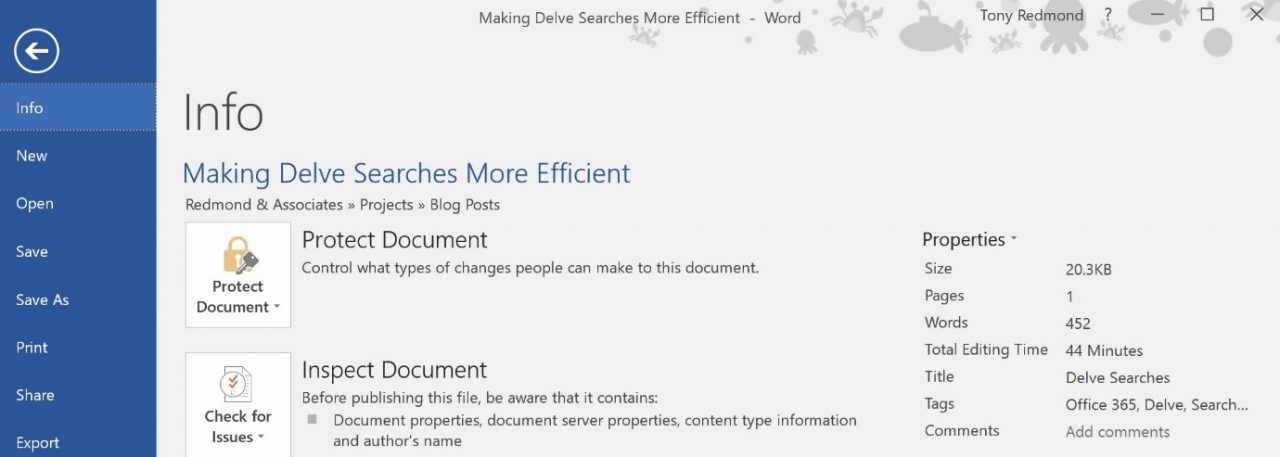
Delve Boards
Another way to make it easier for Delve to find information is to add documents to boards. A board is a tag to group and share a set of documents. Boards are user-controlled and someone can create as many or as few boards as they wish. To add a document to a board, you click the Manage boards icon (highlighted in Figure 2) and then input the name of the board. A document can belong to multiple boards.
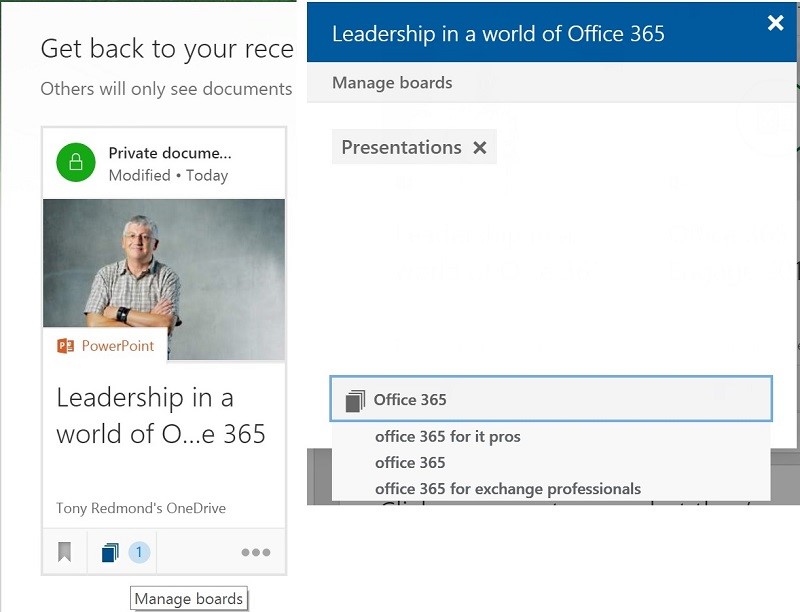
Because boards are completely under user control and are not validated against any tenant-defined taxonomy, lots of potential exists for mistakes made when typing board names. Even so, boards are a great shortcut to collections of documents that people need to work with regularly.
I use boards to keep track of files created for articles posted on Petri, for book chapters, for presentations that I do, and so on. Figure 3 shows a common use case where all the files shown by Delve belong to the Petri board. Accessing the board is a matter of clicking its name in the Delve navigation pane to the left. If the board you want is not shown, type the board name into the search box and Delve will find everything tagged for the board plus any other files that match the board name when used as a search term.
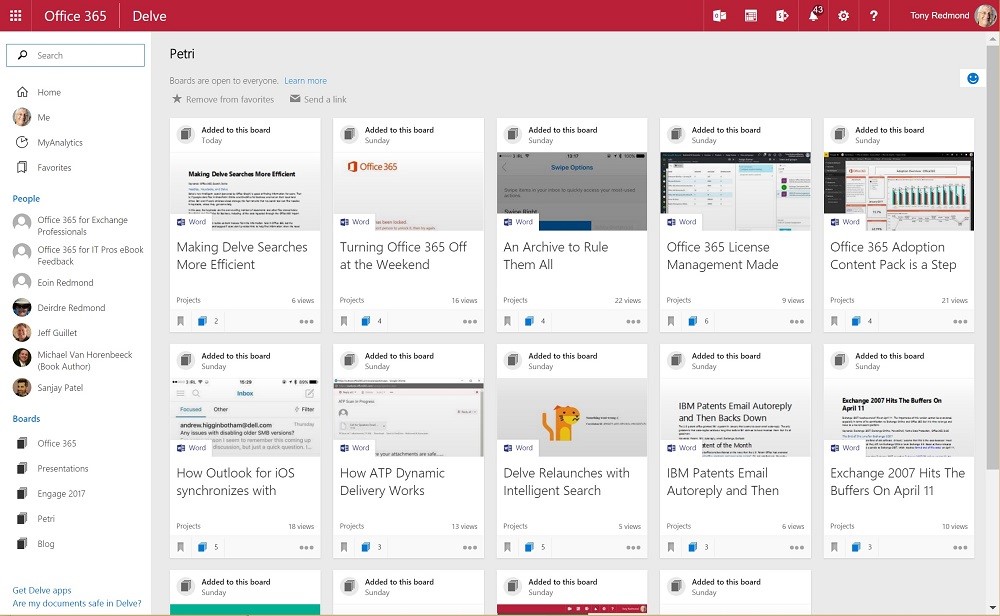
Note the “Send a link” option at the top of the board, which allows you to send a web link to the board to someone in your organization. The link brings the recipient to the complete board, so they see all the documents you have collected – unless some documents are restricted by permission so the recipient cannot see them.
Changing Times, Changing Habits
We all have more information than ever before to manage. Search technology is so pervasive that some dump everything into a container and depend on search to find what they need. This approach is commonly seen by those who leave all email in the Inbox and never file anything, except when they delete email.
After reading my article about Delve Search, reader Chris Kez reflected on the need to change habits for effective search, saying “People feel like they don’t have *enough* time on their hands, and don’t concern themselves with the long-term benefits of taking two or three minutes to properly tag stuff.“ He is absolutely right. The lack of time in peoples’ lives removes the desire to do things properly, which is why we end up with masses of uncategorized information piling up in mailboxes and SharePoint sites.
The thought of searching a 100 GB mailbox to find a single message fills me with dread, which is why I file messages away. But I have been filing email for years so it is now an ingrained habit. Filing email works for me. Tagging documents and using Delve boards work too. They are my new good habits.
Follow Tony on Twitter @12Knocksinna.
Want to know more about how to manage Office 365? Find what you need to know in “Office 365 for IT Pros”, the most comprehensive eBook covering all aspects of Office 365. Available in PDF and EPUB formats (suitable for iBooks) or for Amazon Kindle




