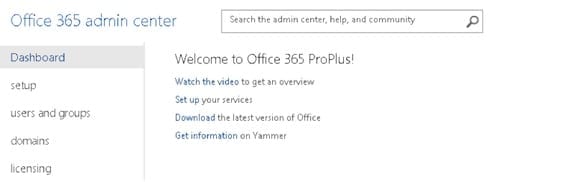How to Deploy Office 365 ProPlus
With many companies migrating to Microsoft’s Office 365 nowadays, mostly already knowing it is the cloud version of Exchange Server 2013, SharePoint Server 2013, and Lync Server 2013, I often get questions about Office 365 ProPlus and how it relates to other Microsoft server and online products. So I thought I would dedicate an article to it, explaining what Office 365 ProPlus is (and what it isn’t), and how you can integrate/deploy it in your enterprise environment.
What Is Office 365 Pro Plus?
I’ll try to give you my personal impression on what Office 365 Pro Plus is, based on feedback I’ve received from customers or while presenting on this topic at conferences.
Office 365 ProPlus is not:
- a new name for the Office 365-hosted platform
- a new name for Office Web Apps
- a new version of Office 2013
Office 365 ProPlus is/has:
- similar to the Office 2013 suite, but slightly different
- a cloud-based offering of the standard Office 2013 desktop applications (i.e., Word, Excel, Powerpoint, Outlook, OneNote, Publisher, Access, Lync)
- all or nothing (you can’t just opt in for only Word or Excel, for example)
- features subscription-based licensing as part of other Office 365 plans
So basically I could explain Office 365 ProPlus as “identical to the typical Office 2013 desktop applications suite you already know, but offered through an Office 365 subscription.”
Benefits of Office 365 Pro Plus
So, now you know what Office 365 Pro Plus is – and you’ve learned that it’s not that different from the familiar Office 2013 – let me give you some additional reasons why customers might opt for this flavor of Office 365.
- Get Office fast! Rapid installation (more on that later on).
- It can be installed in a side-by-side way with older versions of Office (2003,2007,2010).
- Installation is primarily cloud-based and installs in just a few minutes. Later I will show you what other deployment methods are available.
- It’s a subscription-based license, per user, allowing the installation for up to five devices, which is ideal for mobile workforce using multiple devices, or for giving employees the opportunity to install the software tools on their home PCs.
- Activation is done from your Office 365 user account, needing a “recheck” every 30 days. If the recheck isn’t done within 30 days, the application is still functional but with reduced features. (Not that this occurs that much anymore these days, but I just wanted to mention it.)
New installation Approach
As I’ve said, Office 365 Pro Plus is a cloud-based solution, meaning the easiest way to install the applications is directly from the Internet. In short, one should perform the following steps (I’m using a trial account for this article).
- Register for the Try Microsoft Office 365 Pro Plus offer.
- After registration and profile completion, logon to the Office 365 portal.
- From the admin portal, select Download Software.
- Choose your language and version (32-bit or 64-bit), and click Install. This will launch the Office 365 Pro Plus Click-To-Run.
Depending on your Internet connection speed, it should be possible to install in just a few minutes. Another cool thing is that you can already start using parts of the applications (for instance, try to start Word during install), even when the full installation is not yet finished. That’s truly an ideal way to get Office installed and running quickly.
Now this installation approach is ideal for home or the SMB-segment, but it’s not really for enterprise organizations. Stay tuned for the second article in this series, which will explain how how you can integrate the Office 365 Pro Plus in your (probably preexisting) enterprise deployment tool.