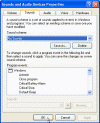Change to “No Sounds” Sounds Scheme by default
Can I change to "No Sounds" Sounds Scheme by default?
You sure can!
In Windows 2000/XP/2003, each time a new user logs on for the first time, it is given a new user profile in which the default Windows Sound Scheme is used. While nice to have at home, sometimes this feature is plain annoyance.
You can easily change this behavior and force Windows to use the "No Sounds" sound scheme as the default sound scheme.
To do so follow these steps:
-
Open Registry Editor.
-
In Registry Editor, navigate to the following registry key:
HKEY_USERS\.DEFAULT\AppEvents\Schemes
-
Create the following value (SZ):
Default
and give it a value of .NONE
(Yes, you need the leading dot – . )
Note: As always, before making changes to your registry you should always make sure you have a valid backup. In cases where you’re supposed to delete or modify keys or values from the registry it is possible to first export that key or value(s) to a .REG file before performing the changes.
-
Close Registry Editor.
Any new user who will now logon to this computer will have the "No Sounds" sound scheme applied.
Related articles
You might also want to read the following related articles:
-
Add Scheduled Tasks Icon to the Desktop in XP/2003
-
Shell Enhancements and other Tweaks for Windows XP/2000/2003