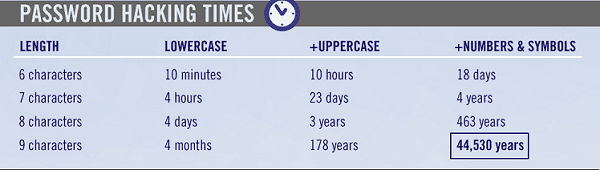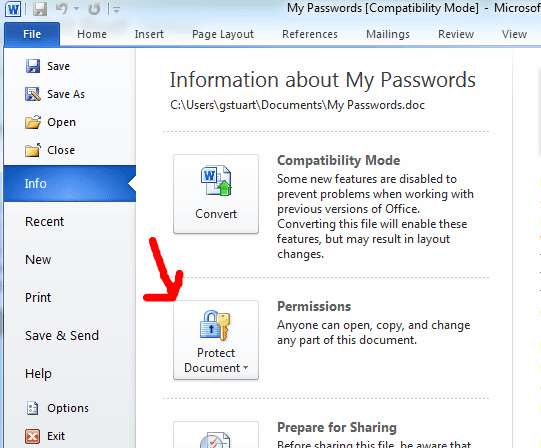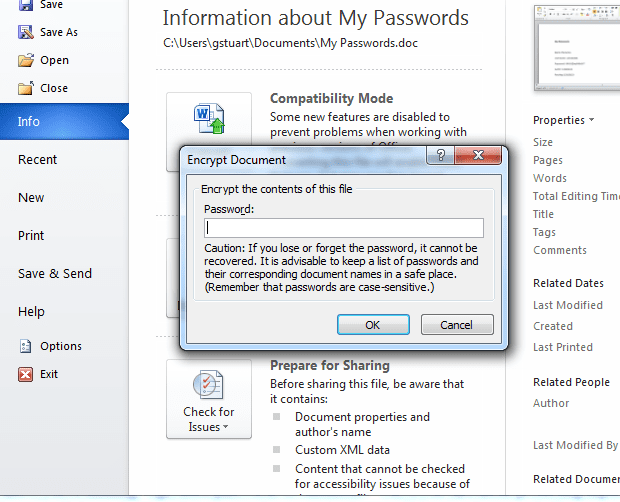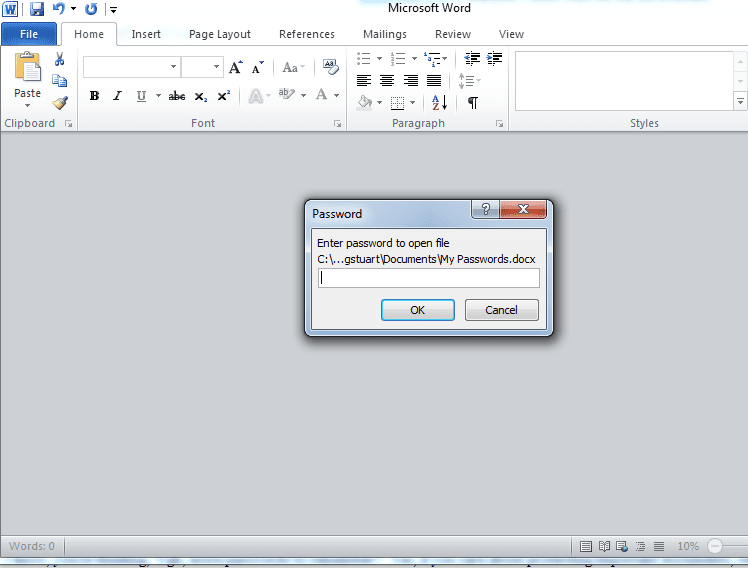3 Steps To Secure Your Data In the Cloud
Introduction
A new year always brings new promises, fresh starts and an opportunity to right what was wrong from the past year. With 2011 in the rear view mirror we can make changes that will put us in a better place in 2012. The resolution I’m talking about is finally securing your data in the Cloud. It might sound like a daunting task, but believe me, it’s easier than you think.
In 2011 there was an outcropping of attacks by hackers and phishers looking to either corrupt our data, steal it or destroy it. Let’s look back at a few of the startling statistics from 2011:
- Playstation Network was hacked and 77 million user accounts were compromised
- Central Intelligence Agency’s (CIA) website was hacked taking control of the site’s accessibility
- PBS.org website was hacked taking control of internal hosts and databases
These attacks and others have cost companies loss of revenue and has hurt the consumer’s wallets as well. So what is the ironclad approach to securing our personal data? Unfortunately, there is no ironclad approach. There are however, some simple ways that we can protect our data that will keep us from losing all that we have. The majority of us are not CEOs or Executive Vice Presidents, but our data is still important to us and we should treat it as such. With the growth and popularity of Cloud Computing, we have the opportunity to create a multi-layered approach to securing our data.
Here are 3 small steps you can take this year to secure and back up your data in the Cloud.
1. Copy and Move Your Data to Cloud Storage Providers
This first option is by far the easiest way to secure your data. I recently received a frantic call from a family member (names withheld). She told me that her 5 year old Mac Book was acting weird and she couldn’t get logged on. Come to find out, the hard drive crashed and she lost all of her data from the past 5 years. Unfortunately, she wasn’t the only person in the house that used that laptop, 7 others did as well. Invoices, school work, applications, resumes, receipts, photos, music and more were gone in the blink of an eye. To prevent a situation like this, a simple back up could have saved all that data. There are also Cloud storage providers who offer certain amounts of space for your to store your data in the Cloud. Below are some very good options for Cloud storage, I’ve done some of the leg work for you, choose one and store your data now! When your daughter decides to spray your laptop with a water bottle, you’ll thank me (yes, this happened to me, and no, I didn’t back anything up… we all make mistakes).
Box is a great option for storing your data securely in the Cloud. Not only is safe, it’s also very easy to manage from your computer as well as your wireless device. Both Android and Apple have the Box app available. Read the quote from Box below as they make their case for your data storage:
Box lets you store all of your content online, so you can access, manage and share it from anywhere. Integrate Box with Google Apps and Salesforce and access Box on mobile devices. If you can store a file on your computer, you can store it on Box – easily and safely. Truth is, once your files are on Box, they’re not going anywhere. We’re a pioneer in robust content-management security.
Box starts you off with 5GB of free storage and anything above 5GB you pay a monthly fee for. Check out the video below for a good idea of how Box works.
http://youtu.be/I6_yocBhGiM
Dropbox presents a very user friendly, access anywhere approach to Cloud data storage. Dropbox gives you the option of installing it on your computer, which will give you a desktop icon where you can drag and drop files to which then automatically syncs with your Dropbox account. Here’s an what Dropbox has to say about storing your data with them:
Your files are actually safer while stored in your Dropbox than on your computer in some cases. We use the same secure methods as banks.Dropbox takes the security of your files and of our software very seriously. We use the best tools and engineering practices available to build our software, and we have smart people making sure that Dropbox remains secure. Your files are backed-up, stored securely, and password-protected. Dropbox has a strict policy and technical access controls that prohibit employee access except in rare circumstances. In addition, we employ a number of physical and electronic security measures to protect user information from unauthorized access.
Watch the video for more info. Dropbox starts you out with 2GB of free storage and you can purchase more if needed.
http://youtu.be/OFb0NaeRmdg
SugarSync is another very easy to use and accessible anywhere solution for data storage in the Cloud. Why take the chance of losing your precious data when you can set up a SugarSync account in minutes and have peace of mind. Take a closer look at SugarSync:
Crash happens. That’s why SugarSync has automatic, continuous, real-time backup for all of your files. Your latest files are accessible on our secure server from any computer or mobile device. SugarSync also stores the last five versions of your files for easy recovery. Your entire library of work and personal files are available to you at a moment’s notice. If you’ve got an Internet connection, you’ve got a mobile office. Just log on to SugarSync from any device and you’re good to go. No Wi-Fi? No problem! Fire up any web-enabled mobile phone for 100% access to your files.
SugarSync offers a 30 day free trial to start.
http://youtu.be/FjoJ6qgKbxM
2. Create a strong password. You didn’t really think “password123” was strong did you?
What’s the use of taking the time to choose a Cloud storage provider and paying for it if you don’t secure it with a strong password? What is a strong password you ask? A strong password will consist of a minimum of 8 characters with at least one of each of the following; uppercase character, lowercase character, a number, and a special character ie. * $ % @, etc. Some organizations take it a step further and mandate that you cannot use more than 3 of the same character type consecutively, it starts to get really difficult to create a strong password you can remember. Let me present an example of a strong password that meets those guidelines and one that you can remember. Take your dog’s name for example, if you just used “fido” as your password, it could be cracked in less that 5 minutes most likely. Instead you could make it strong and use “F1d0#1p3t”, which is actually 9 characters and follows all the guidelines previously discussed. Here’s a nice infographic from GADG.com of how fast it would take a hacker to crack your password and gain access to whatever account it is that the password is trying to protect.
According to the infographic above, our password we created, “F1d0#1P3t” would take up to 44,530 years to crack. These are the kinds of passwords you need to use for your most sensitive data. Yes, they are harder to remember than your average weak password, but you need to match the strength of your password with the sensitivity of the data you are securing. Use your own judgement, I always think, “Do I want someone else to have this data?” and then create my password accordingly.
3. Password protect your most important documents
I know, you’re thinking, “Ugh, more passwords to remember?” Yes, if you care about protecting important documents, remember we’re talking about a multi-layered approach to security here, not simply a one dimensional password. If you are someone who has a hard time remembering your passwords, this can actually help you out a little bit. You can create an Excel spreadsheet or Word document with all of your accounts and passwords, and then protect that document with a password so no one gets a peek at all the keys to the kingdom. This doesn’t only apply to a password sheet, it could apply to your financial spreadsheets, tax returns, or any other document that is ultra sensitive. Here’s how you apply a password to an Excel or Word document (the process is virtually identical so we’ll cover MS Word here).
- Open the document you wish to protect.
- Click on the file button at the top of your document to display your options
- You will see an option in the middle of your screen for encrypting your document with a password, click this option
4. Once you click it, a window will appear asking you to enter your password. You will have to enter it again to confirm it.
5. Once you’ve chosen a password and confirmed it, your document is now encrypted with a password. No one will be able to open that document without knowing your password, so make it a strong one and it will remain secure. Upon opening your document you will get a dialogue window telling you to “Enter password to open file”. You won’t be able to open it without it.
Conclusion
Hopefully you can apply the things you’ve learned here to your current data situation and gain a peace of mind knowing you have secured your data in the Cloud with a multi-layered security plan. Not only will this protect your data from hackers, but it will also protect it from many of life’s mishaps that take the life of our PC, laptop or smartphone. Have a safe and secure New Year!