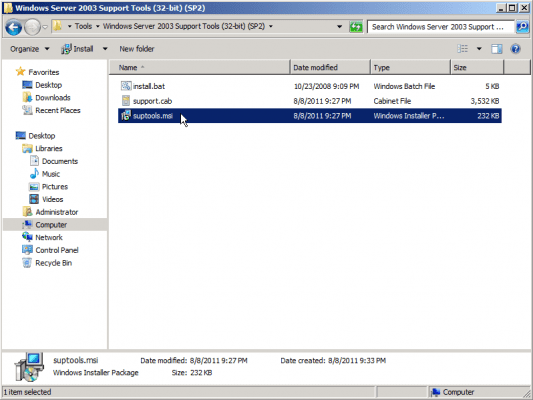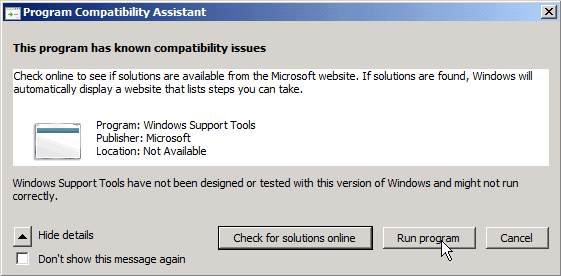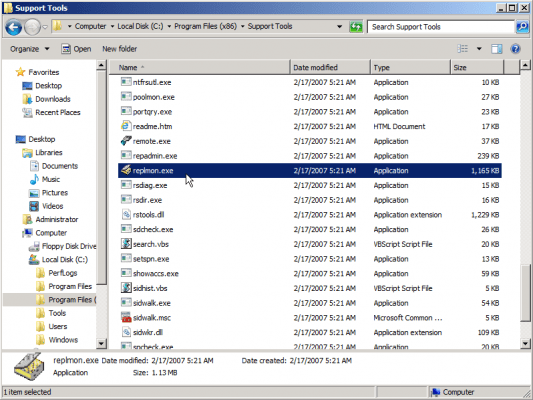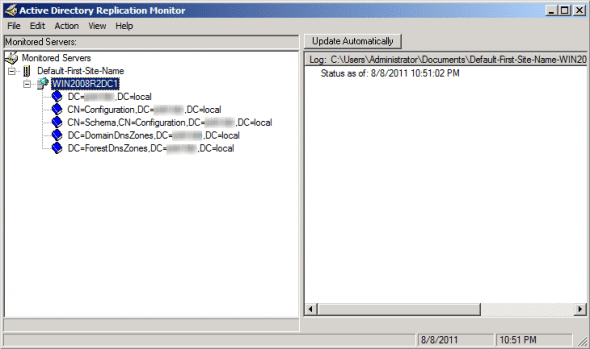Install Replmon to Work on Windows Server 2008 R2
Replmon Overview
The Replmon utility was introduced with the Windows Server 2000 and Windows Server 2003 Support Tools many years ago as a GUI mechanism for performing certain Active Directory and Domain Controller admin tasks. Unlike AD Sites and Services snap-in (dssites.msc), Replmon exposed more information and had a deeper view into the AD partitioning structure. Replmon gave an administrator the ability to quickly force replication, get basic status reports, and see information about the environmental configuration.
Replmon Overview: Active Directory
http://technet.microsoft.com/en-us/library/cc772954(WS.10).aspx
Download Details – Microsoft Download Center – Windows Server 2003 Service Pack 2 32-bit Support Tools
http://www.microsoft.com/download/en/details.aspx?displaylang=en&id=15326
By the way, although it may seem like a late tip, if you ever get your hands on a Windows Server 2003 machine (DC or member server), make sure you install Support Tools on it if they’re not yet installed. These tools will make your life as administrator a lot easier.
You can use ReplMon to do the following:
- See when a replication partner fails.
- View the history of successful and failed replication changes for troubleshooting purposes.
- View the properties of directory replication partners.
- Create your own applications or scripts written in Microsoft Visual Basic Scripting Edition (VBScript) to extract specific data from Active Directory.
- View a snapshot of the performance counters on the computer, and the registry configuration of the server.
- Generate status reports that include direct and transitive replication partners, and detail a record of changes.
- Find all direct and transitive replication partners on the network.
- Display replication topology.
- Poll replication partners and generate individual histories of successful and failed replication events.
- Force replication.
- Trigger the Knowledge Consistency Checker (KCC) to recalculate the replication topology.
- Display changes that have not yet replicated from a given replication partner.
- Display a list of the trust relationships maintained by the domain controller being monitored.
- Display the metadata of an Active Directory object’s attributes.
With the release of Window Server 2008, Replmon was not included with the OS (as were other tools from the Support Tools pack), and Microsoft stopped making add-on Support Tools.
Although Replmon’s functions can mostly, if not all, be accomplished by using Repadmin from the command line (not to mention PowerShell cmdlets and scripts), it is sometimes missed by administrators that want to get a visual graphical user interface of their Active Directory replication topology.
Getting Over Replmon – Ask the Directory Services Team – Site Home – TechNet Blogs
http://blogs.technet.com/b/askds/archive/2009/07/01/getting-over-replmon.aspx
Where should you install and use Replmon?
Well, as this article shows, you can install it on the Windows Server 2008 R2 DC. But the question is do you really need it there? I would encourage you to simply use the built-in tools that are a part of the Windows Server 2008 R2 DC, and instead, use a separate management workstation running Windows XP Pro or Windows 7, which is joined to the domain, and from where you can use most if not all of the tools needed to manage and monitor your Active Directory.
Installing Replmon
So how do you actually install Replmon on a Windows Server 2008 R2 DC if you really want to?
Read on, but use at your own risk:
1. First, use the above link to get a copy of the Windows Server 2003 Support Tools.
2. Run Supptools.msi, you may need to run it with Administrative Privileges (Right-click > Run as Administrator).
3. You’ll get a message telling you that there’s a compatibility issue with that program. Click Run Program anyway to continue.
4. Continue with the installation until it’s finished.
5. Open the “c:\Program Files (x86)\Support Tools” folder and locate Replmon.exe. Double-click on it to launch.
6. Replmon is now working on your system.
Summary
Replmon offers a whole host of great features to help you run your Active Directory. Because it doesn’t come on Windows Server 2008, many may not realize that installing it is so easy.